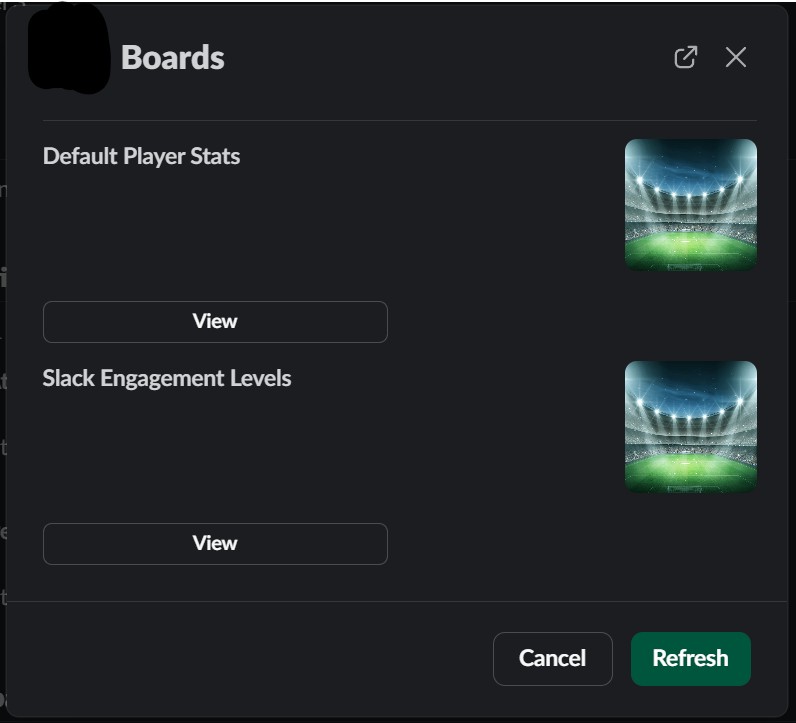Pointagram Slack Integration Documentation
The Slack user is provided with a home page with Slack. The only users that needs a Pointagram login is Pointagram administrators. On the home page, a user can see a profile page containing competitions, and badges. Menu to view competition, reward from the reward store and add points module.
Information flow from Pointagram to Slack:
- Schedule competition updates as posts in the selected channel.
- Posting competition endings in the selected channel.
- Posting badge awards in the selected channel.
- Posting points scored in the selected channel.
Information flow from Slack to Pointagram:
- Fetching Slack users to Pointagram players.
- Fetching Slack posts to points.
- Fetching Slack comments to points
- Fetching Slack reactions to points
Important: Invite the Pointagram bot to all channels you wish to fetch data from.
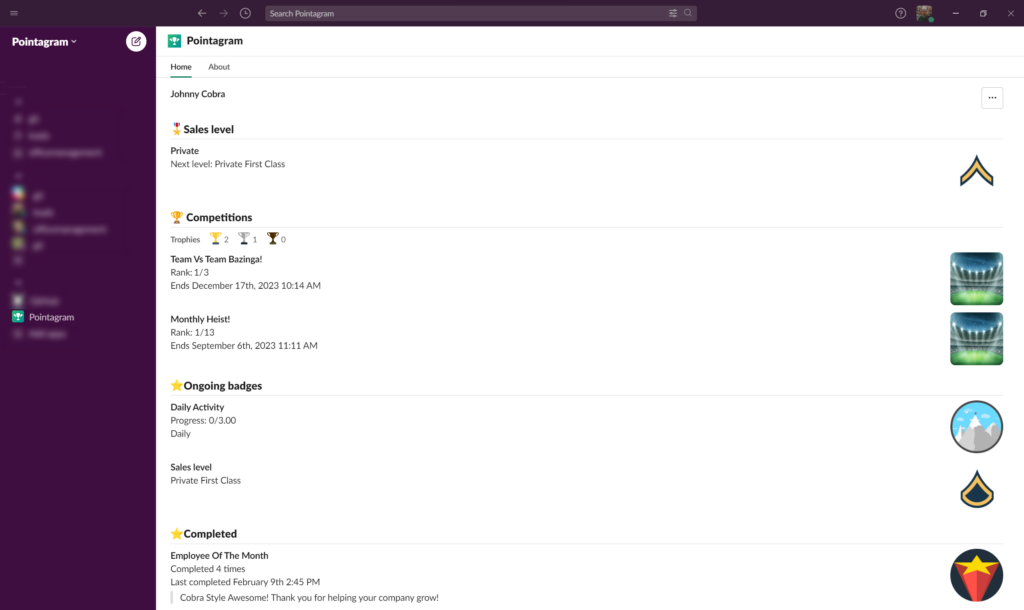
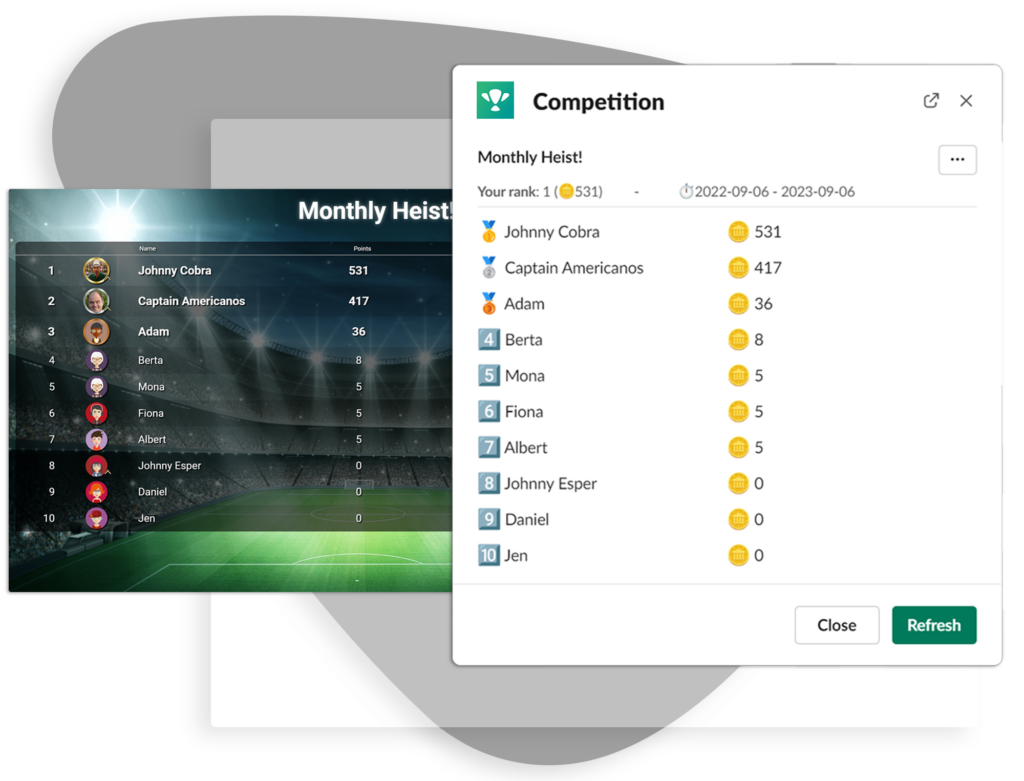
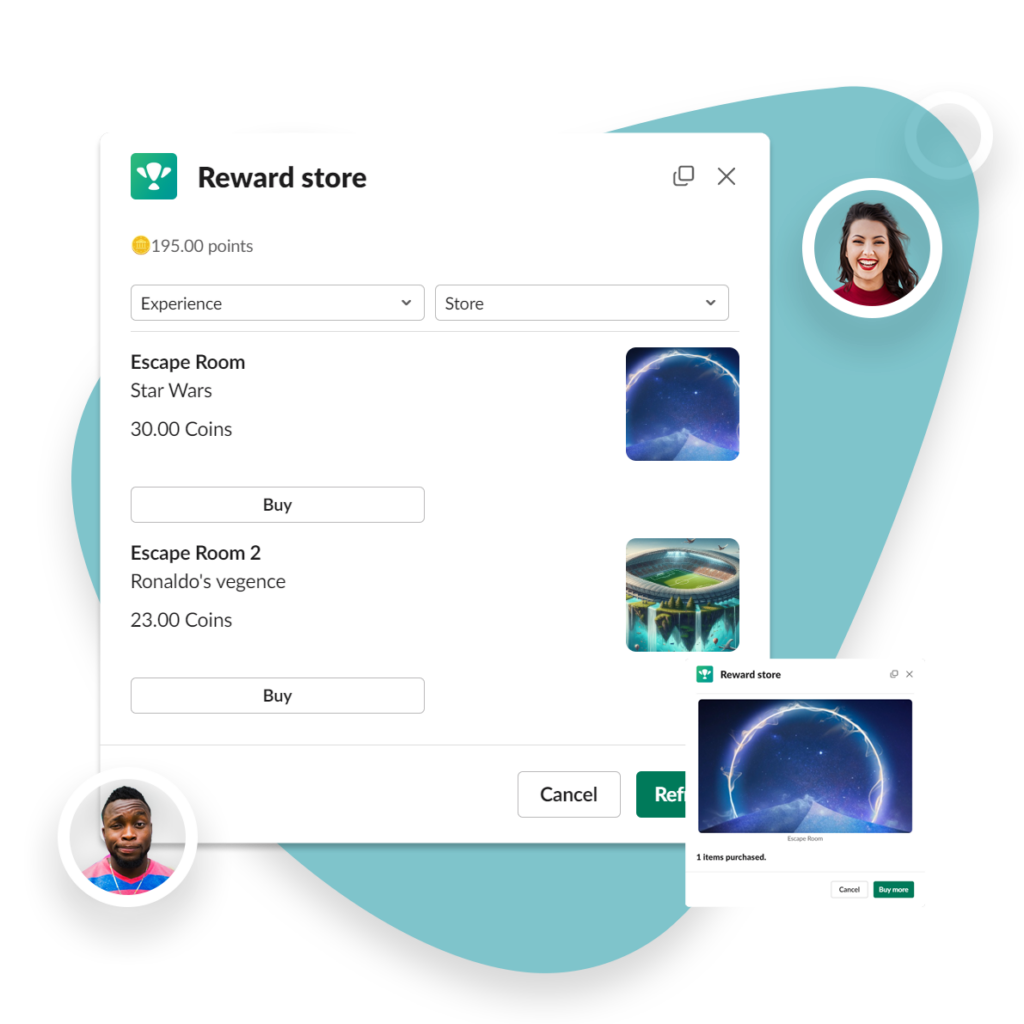
Add Pointagram on Slack
Click on the Install button from the Slack Store or Press on the button above.
- Allow Pointagram on Slack approval page.
- If your new to Pointagram and already logged in to Slack we will prefill sign up information. All you have to do is add a password and and press on Register New Account.
- The default setup is up and running.
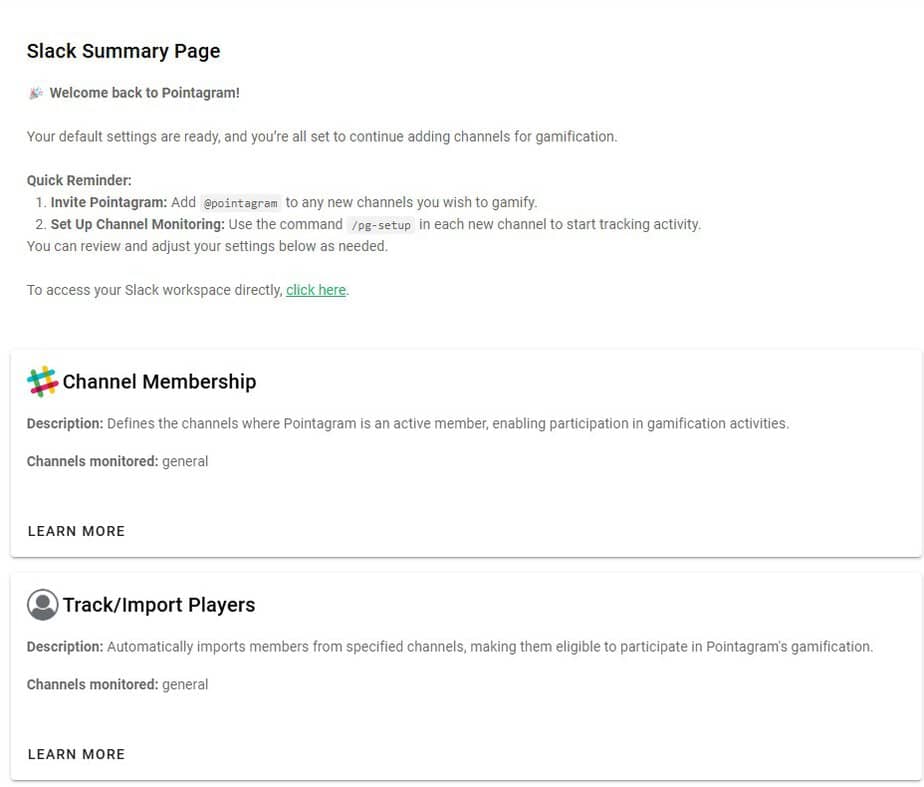
Channel Membership
What is it?
Channel Membership defines where Pointagram is active in your Slack workspace. When a channel is monitored, Pointagram is able to track activity and enable gamification.
How to configure:
- Add Pointagram to a Channel: Use the Slack command
/invite @pointagramto add Pointagram as a member of your desired channel. - Activate Monitoring: Run the
/pg-setupcommand in that channel to track/import players or enable Emoji Points for Slack Points.
Tips:
- Ensure Pointagram is invited to all channels where you want gamification.
- Only monitored channels monitored are able generate points through user activity in the channel.
Track/Import Players
What is it?
This feature automatically imports Slack channel members into Pointagram, making them eligible for gamification activities like earning points and competing in challenges.
How to configure:
- Invite Pointagram to the desired channel using
/invite @pointagram. - Use
/pg-setupto import members and activate tracking for that channel.
Tips:
- New members added to the channel will be automatically tracked.
- Use this feature to easily onboard players without manual setup.
Karma Points
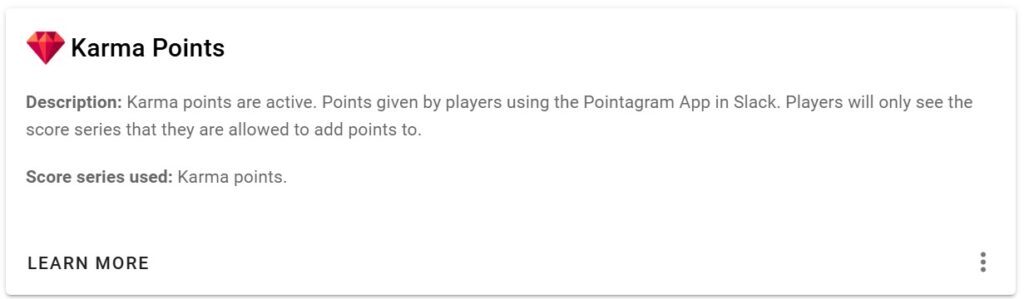
What is it?
Karma Points enable players to recognize and reward others’ contributions directly through the Slack app. Points are awarded using the Add Points module, fostering appreciation and collaboration within your team.
Default settings:
The Karma Points score series comes with default rules and point types, making it easy to get started right away. For example:
- Point Types: 10 predefined point types (e.g., “Team Spirit,” “Collaboration”), each granting 1 point.
- Limits: A monthly limit on how many points each user can give away (e.g., 10 points per user).
Re-configure:
You can tailor the Karma Points system to suit your team’s preferences and needs:
Access the Edit Menu:
- Click the 3-dotted menu in the module and select Edit.
Settings Tab:
- Change the name and icons to better reflect your team’s branding or values.
- Configure permissions for awarding points:
- Allow only admins to give points.
- Enable self-assignment of points.
- Permit players to award points to others.
Input Tab:
- Adjust the point types (e.g., add or remove types like “Dedication” or “Creativity”).
- Modify the point values for each type to reflect their importance.
- Set or update limits (e.g., daily, weekly, or monthly caps on points that can be given).
Tips:
- Use Karma Points to build a culture of appreciation, encouraging team members to recognize each other’s efforts.
- Establish clear guidelines on when and how points should be awarded to ensure fairness and consistency.
- Regularly review and adjust settings to align with your team’s evolving goals or behavior.
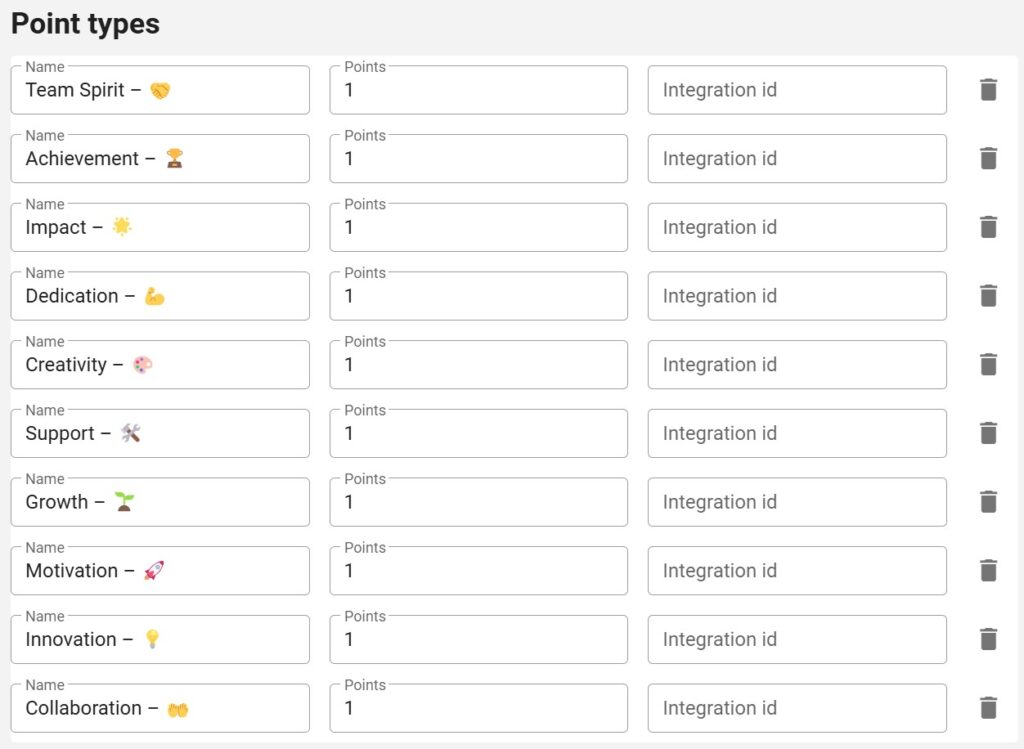
How to give Karma Points
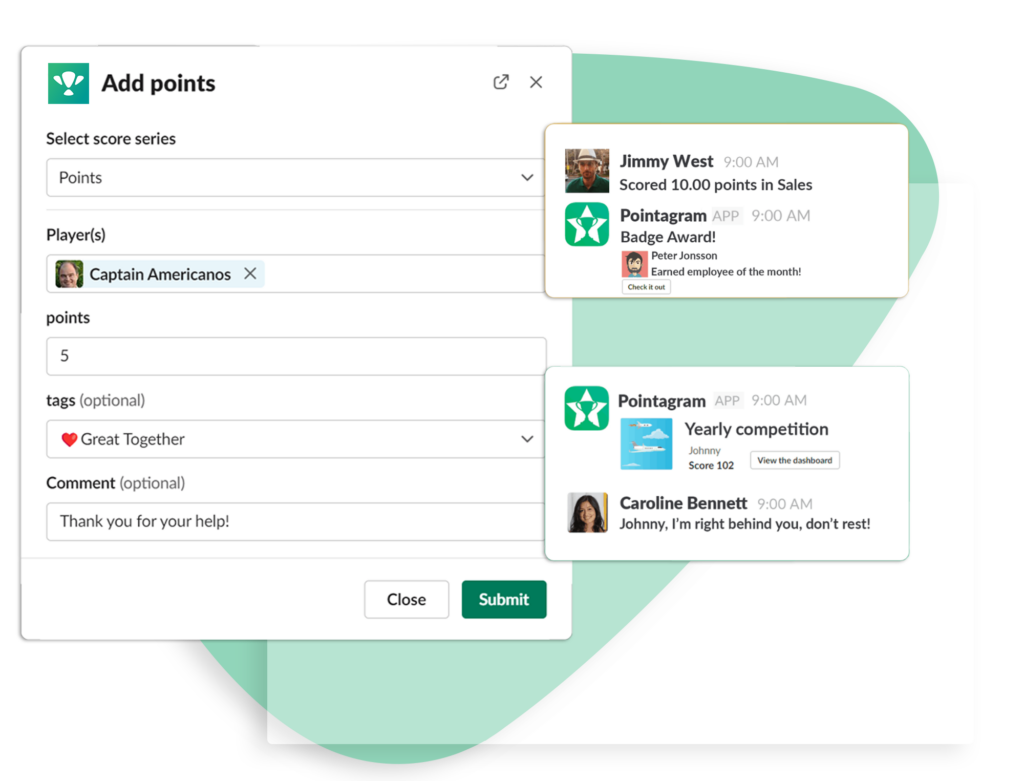
After integrating the Pointagram app with your Slack workspace, both players and admins can easily award Karma Points through the Add Points module. Follow these steps:

Access the Add Points Module:
- In the Pointagram App for Slack, navigate to the horizontal 3-dotted (More) menu located in the top-right corner.
- From the dropdown menu, select Add Points.
Choose the Player to Reward:
- In the Add Points window, select the teammate you wish to reward.
Select the Point Type:
- Choose from the pre-configured point types, such as “Team Spirit,” “Creativity,” or “Collaboration.” Each point type reflects specific contributions or behaviors.
Assign Points:
- Input the number of points you want to award. Ensure it complies with any limits set for the point type or user.
Submit the Points:
- Once all fields are filled, click Submit to award the points. The recipient will receive a notification in Slack about their new points.
Tips:
- Encourage players to use Karma Points consistently to foster engagement and appreciation.
- Use the Add Points feature during team meetings or as a regular part of recognition programs.
Emoji Points
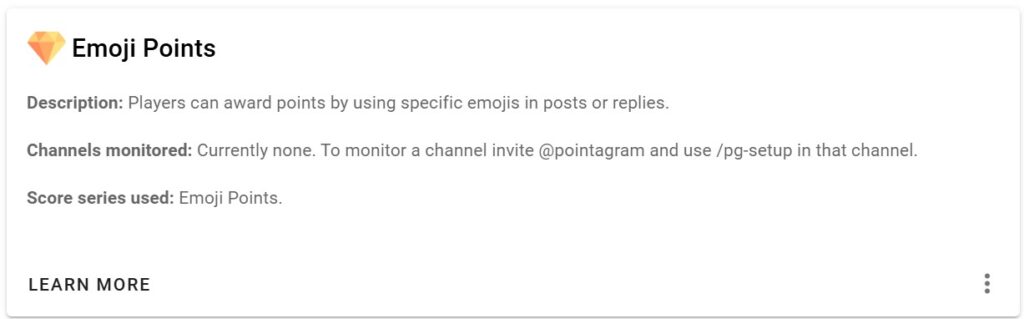
What is it?
Emoji Points let players award points to posts or replies by reacting with specific emojis (e.g., 🏆 or 🎉). This feature makes recognition fun, visual, and easy to use.
How to configure:
Add Pointagram to a Channel:
- Use the Slack command
/invite @pointagramto add Pointagram to the channel where you want to enable Emoji Points.
- Use the Slack command
Enable Monitoring:
- Run the
/pg-setupcommand in the same channel to activate emoji tracking.
- Run the
Default Settings:
To make setup simple, Emoji Points come with prepopulated defaults:
- The 🏆 emoji is preset to award 1 point.
- All other emojis in the list are set to 0 points by default.
- The feed is set to silent so it will not spam the main channels with points. This can be adjusted form series settings.
Tips:
- Encourage creativity by using emojis to recognize different types of contributions (e.g., 🎉 for celebrations, 👍 for support).
- Leverage this feature for team challenges like “Best Idea,” “Weekly MVP,” or recognizing the most helpful teammate.
You can tailor the Emoji Points system to suit your team’s preferences and needs:
Access the Edit Menu:
- Click the 3-dotted menu in the module and select Edit.
Settings Tab:
- Change the name and icons to better reflect your team’s branding or values.
- Under advanced you can remove or keep your feed post threshold.
Input Tab:
- Enable additional emojis by changing their point value from 0 to 1 (or higher).
- Fetch new emojis from Slack by locating their name in the Integration ID section.
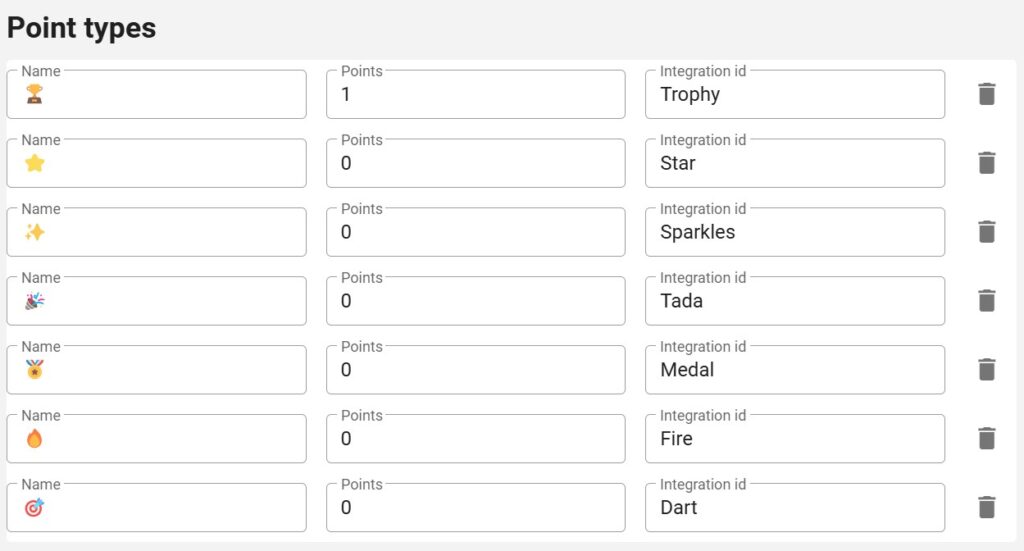
Slack Points
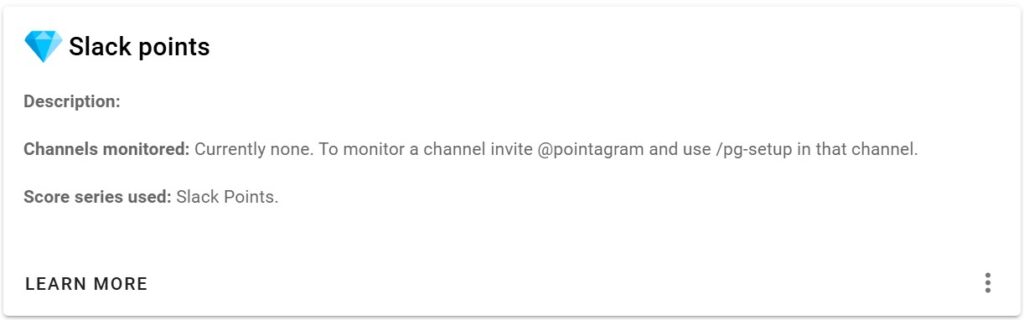
What is it?
Slack Points monitor activities within designated channels and award points based on user interactions:
- Posts: Points for creating posts.
- Replies: Points for replying to posts.
- Reactions: Points for reactions on posts and replies.
- Collected Interactions: Points for reactions and replies received on a post.
Engage your team with Slack Points to recognize contributions and boost collaboration!
How to configure:
- Add Pointagram to the desired channel using
/invite @pointagram. - Use
/pg-setupto start tracking activity for Slack Points.
Default Settings:
To make setup simple, Slack Points come with prepopulated defaults:
- 1 points for each available Point type.
- The feed is set to silent so it will not spam the main channels with points. This can be adjusted form series settings.
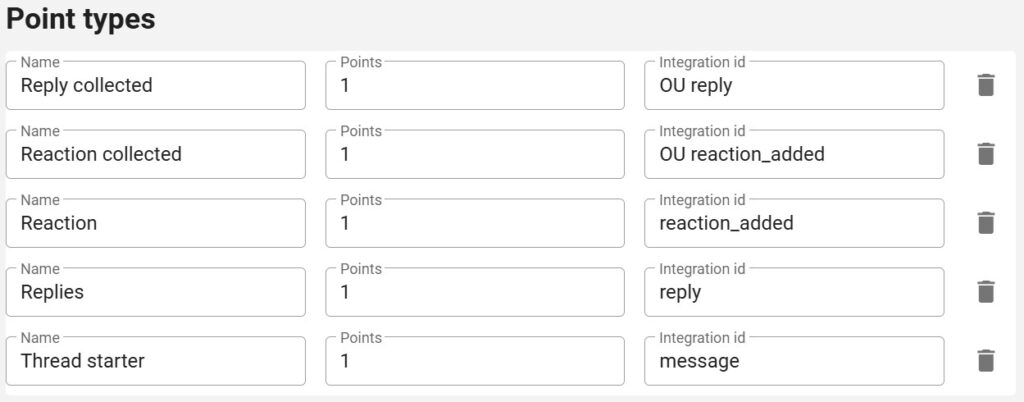
Tips:
- Combine Slack Points with challenges to drive engagement.
- Adjust score series settings to align with your team’s goals.
You can tailor the Emoji Points system to suit your team’s preferences and needs:
Access the Edit Menu:
- Click the 3-dotted menu in the module and select Edit.
Settings Tab:
- Change the name and icon.
- Under advanced settings you can remove or keep your feed post threshold.
Input Tab:
- Change the name of the points and point value. (never change integration id.)
Competition Daily Updates
What is it?
This feature allows you to post periodic updates about ongoing competitions in your Slack workspace.
How to configure:
- In your admin settings, select a schedule for updates (e.g., daily at 9:00 AM).
- Choose which competitions to include in the updates.
Tips:
- Use updates to maintain excitement and engagement during competitions.
- Experiment with posting times to match your team’s activity patterns.
Schedule competition updates as posts in the main selected channel. Add timestamps, one or more, to get daily updates posted for ongoing competitions.
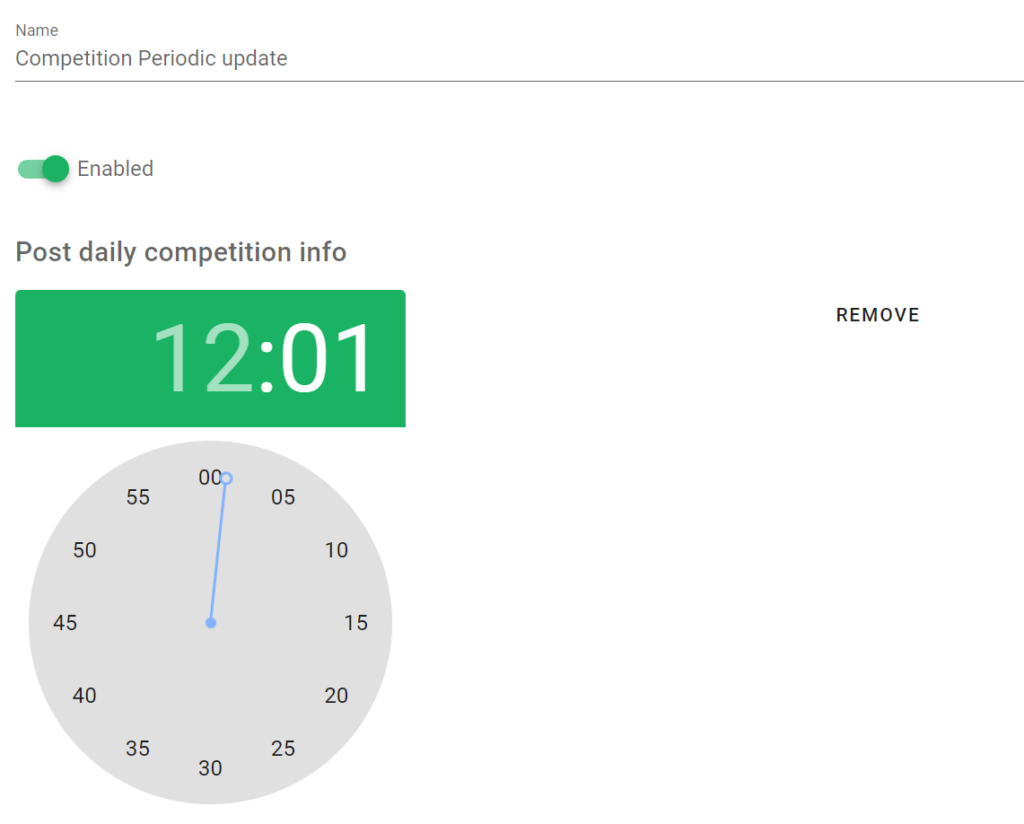
Pointagram Messages
What is it?
Pointagram can send updates about key events (like points scored or badges awarded) to a designated main channel.
How to configure:
- Identify your “main channel” and ensure Pointagram is invited.
- Use admin settings to choose which activities trigger notifications.
Tips:
- Keep messages concise to avoid overwhelming the channel.
- Use announcements to celebrate team achievements and milestones.
Thee following events supported:
- Score series. Will post data in the same way as in the Pointagram newsfeed when somebody scores. That means that newsfeed thresholds are valid here as well.
- Competition end. Posts results of a competition when a competition ends.
- Badge award. Posts message when a player receives a badge.
In addition you can set a filter that excludes messages for certain score series.
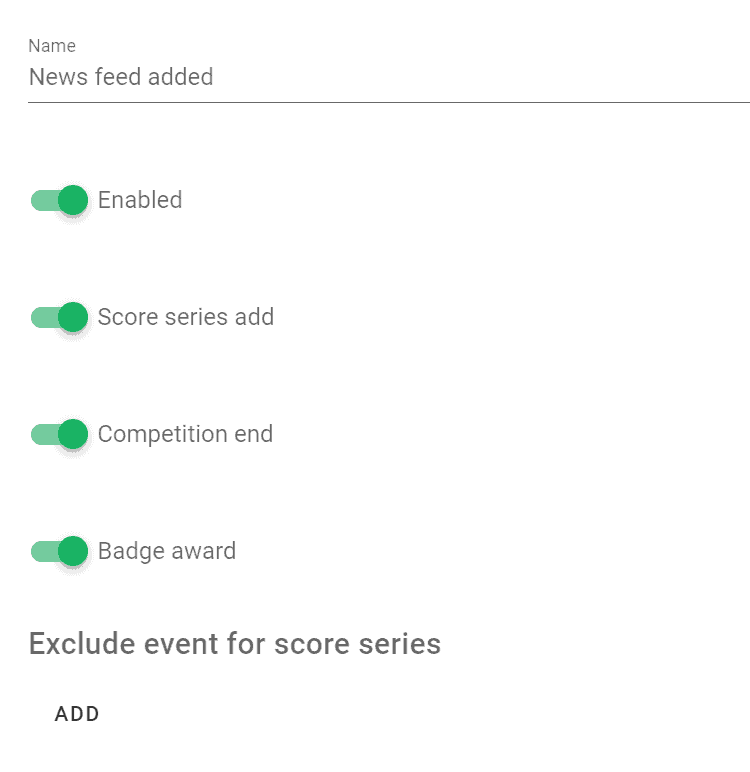
Quests
Create fun and goal-oriented experiences that guide users through content, quizzes, or surveys. Reward progress with points to boost engagement and drive repeated participation. Read more about Quests here.
Quests are located on the profile page in the Slack app. If you have an open quest, it will appear on your profile, as shown in the image below. Clicking it will take you to the Quest menu, which can also be accessed via the three-dot menu.
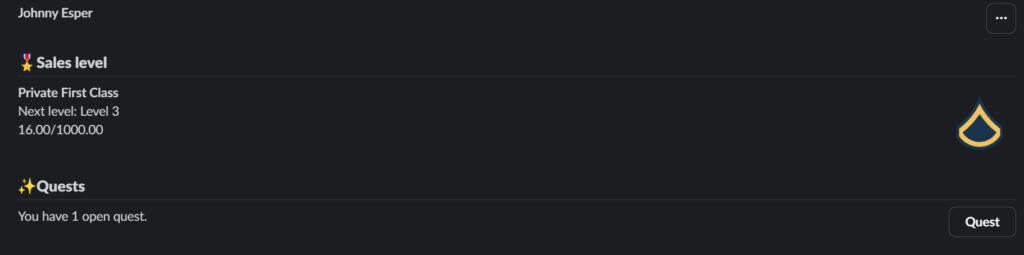
In the Quest menu, you can view both open and completed quests, and filter them by category. This is also where you start or resume a quest.
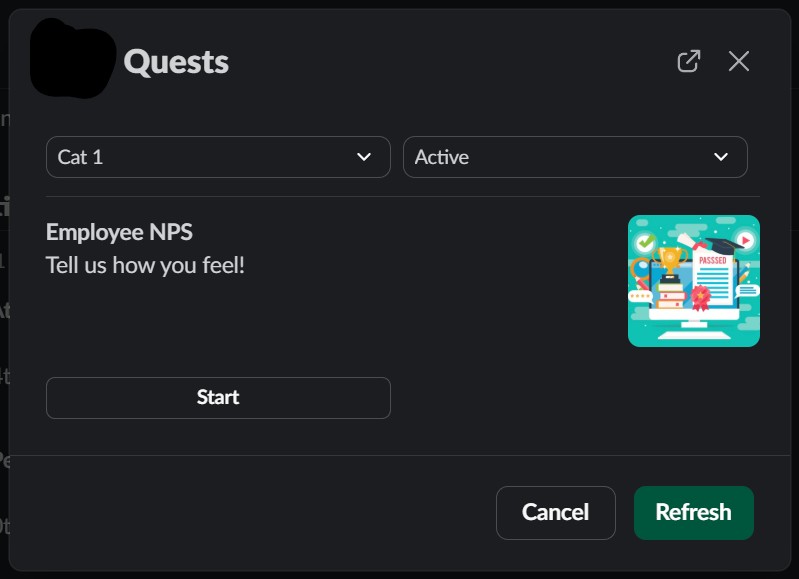
Boards aka Widgetboards
The Board menu can be found under the three-dot menu when widget boards are shared with you. Read more about widget boards here.