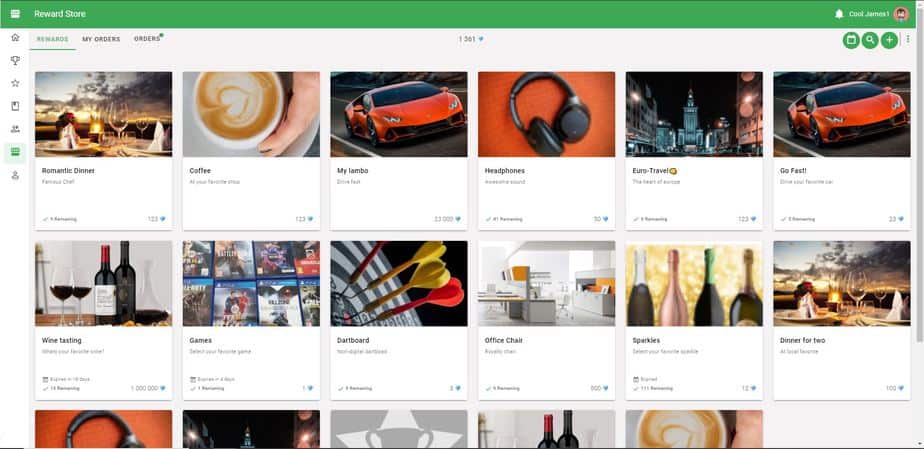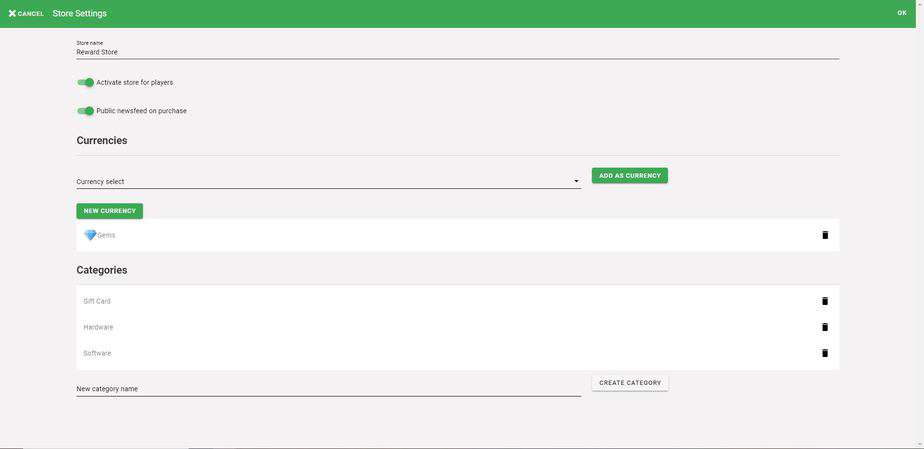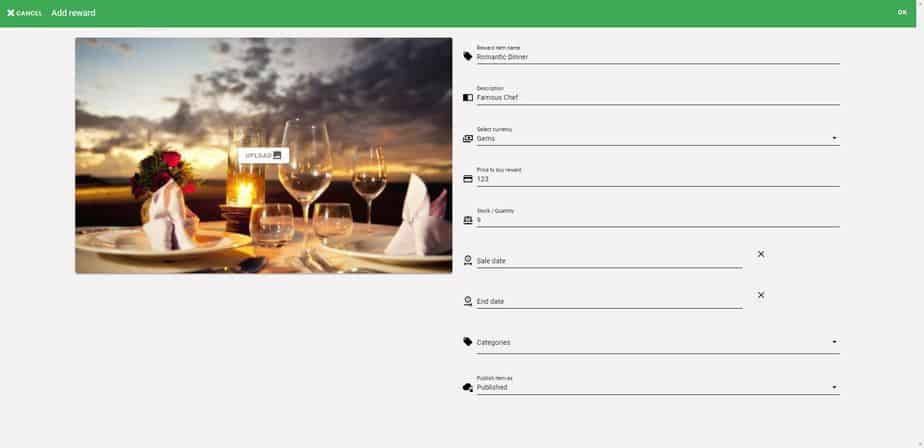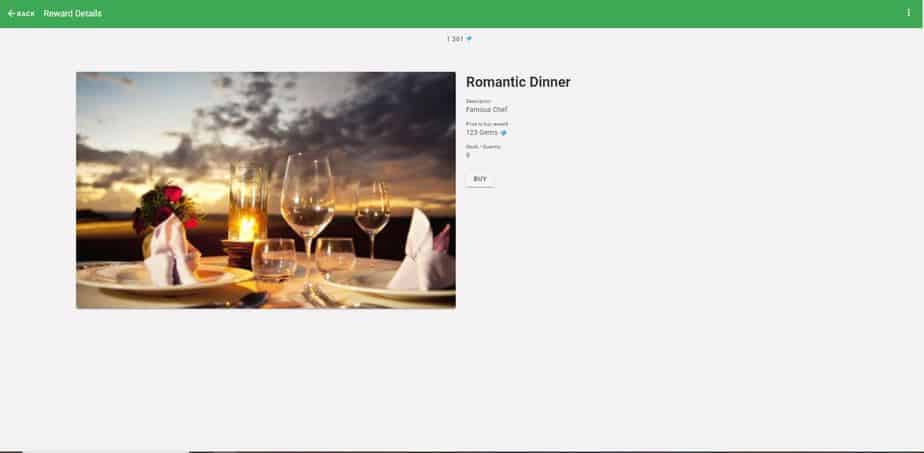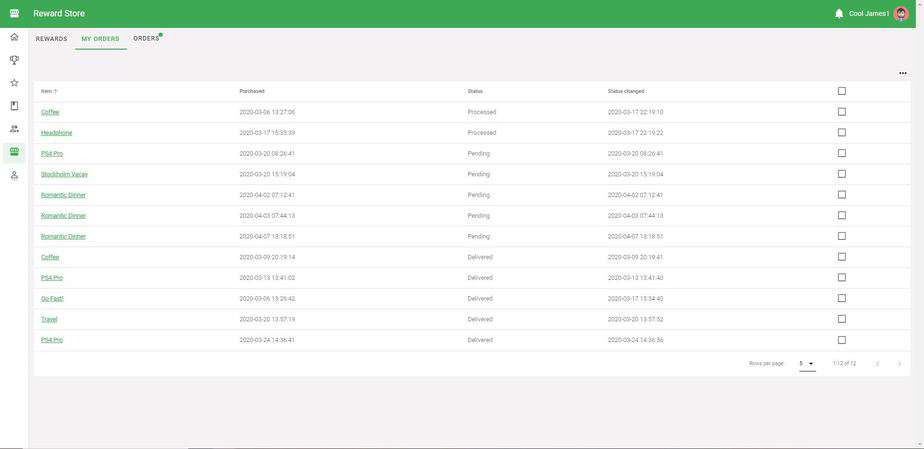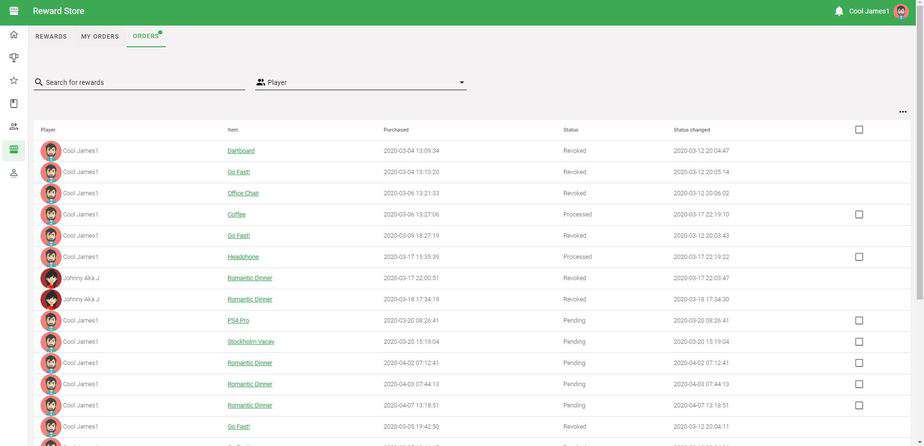Reward Store
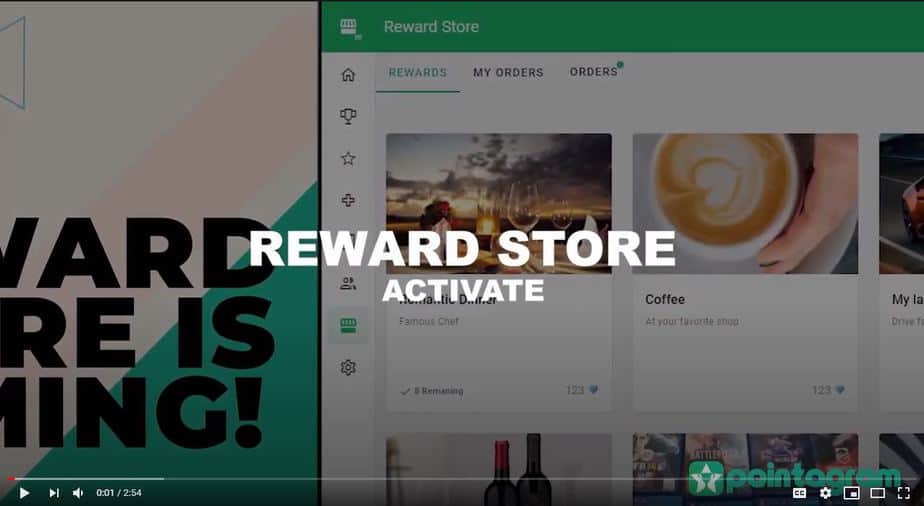
Access to the store
To access the store press on the gift icon on the right top corner of Pointagram menu bar.
Store Settings
Pointagram reward store settings options:
– Activate or disable the store for players
– Select if a purchase is a public notification
– Select a score series as a currency or add a new currency
– Add item categories
Add reward item
A new reward item can be added by pressing on the plus button to the right.
The add reward screens allow you to set parameters for your reward items. Name, price, stock, date availability and so on.
Buy reward item
A player can decide to buy a reward from reward details. The player can only buy the reward if there is enough currency balance in the account. There are other restrictions such as expiration date and stock availability that could affect the player’s purchase.
There is a grace period between buy and item being processed. During that time a player may revoke the purchase.
Only an administrator may revoke a purchase after a purchase is being processed.
Players find their reward transactions under the menu “My Orders”. They will get back their money if a purchase is revoked.
Processing and delivering
Administrators have an extra “Orders” tab that lists all store transactions. Each player purchase needs to be confirmed by an administrator in order to be completed. Administrators can also revoke a player’s purchase. Players will get their money back when a purchase is revoked.