Competition Overview
This page shows all available competitions. Add, remove or search for competitions.
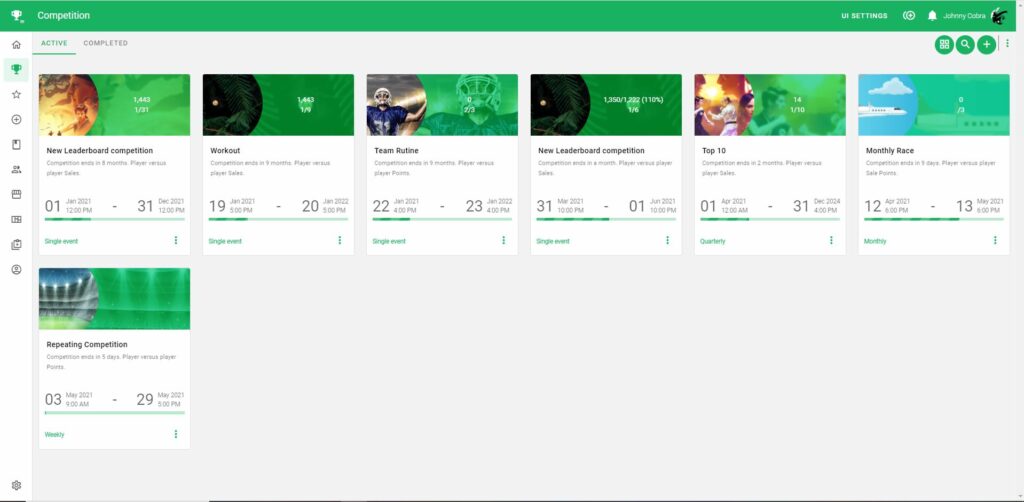
Create a competition
Add a new competition by pressing the plus button on the right corner of the Compete page. This will initiate the creation process by directing to the Compete type page.
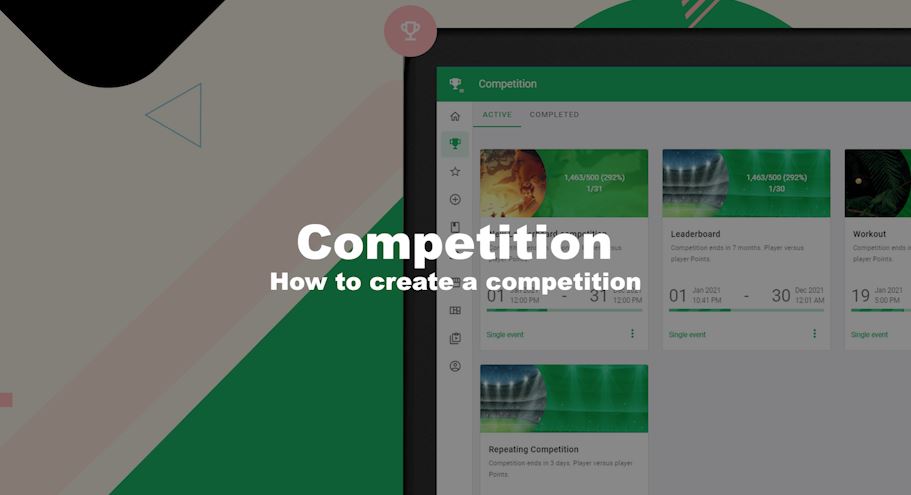
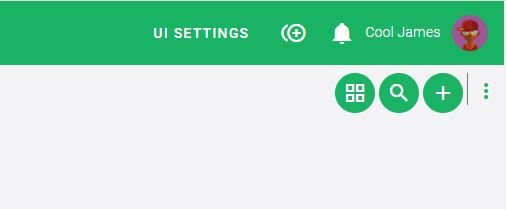
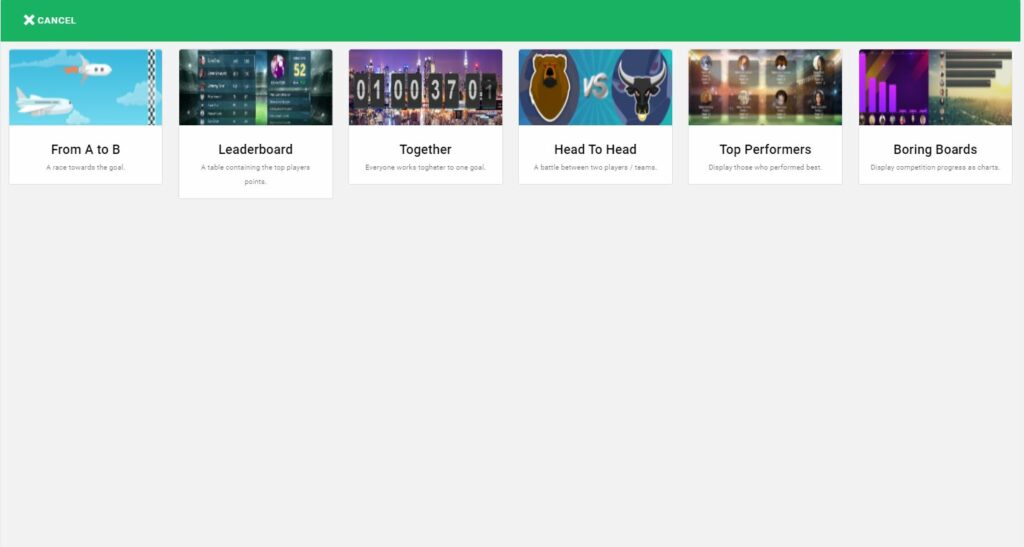
| Definition | Meaning |
| From A – B | Move the avatar from point A to B, where A is the starting point and B is the endpoint. The endpoint is connected to a target or the leader’s position relative to the competition time. |
| Leaderboard | Traditional leaderboard where players/teams can be displayed by the total amount of points and other variations. |
| Together | Work against the clock and work as a team to reach the common target! |
| Head to Head | One player vs another player or one team vs another team. Against target or the highest score wins. |
| Top Performers | Works like a leaderboard but uses a grid-style layout instead of a tabletop highlight players. It will only display the top players when displayed on a TV-cast. |
| Boring Boards | Dashboards with bars. |
Settings
The settings page defines some basic attributes for the competition. Such as name, icon, theme, start and end date. At the bottom of the screen, a text is displayed explaining the rules according to your selection of target/competition winner and competition end.
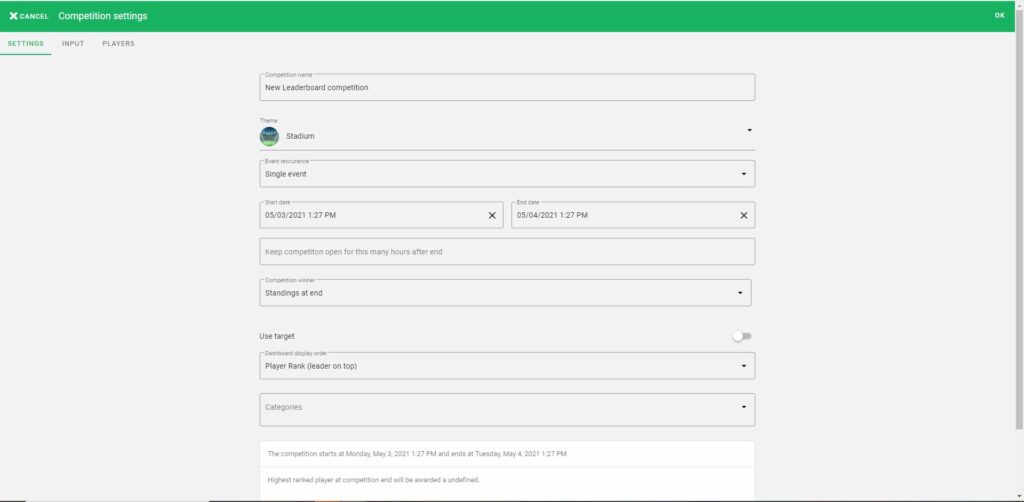
| Definition | Meaning |
|---|---|
| Name | Competition Name. |
| Theme | Select one of the available themes. The competition theme decides how your competition will be displayed. Each competition type has its own set of themes. You can create your own themes by clicking the ‘customize theme’ button. |
| Event occurence | Select how often a competition is started, weekly, monthly or yearly. Example: If the start date is 1st of January and end date 30th of March, and event occurrence is selected to monthly. Their will be three competition events(one for January, February, and March) and they start the first each month and ends on the last the of that mont |
| Start date | Competition start date. Start and end date sets the scope for the competition, only points registered within the competitions time frame will count. When creating a reoccurring competition, the start date will be set as a start for each cycle. So if you start a weekly competition on Monday 8:00 AM, the next cycle will start on the next Monday at 8:00 AM. |
| End date | Competition end date.When creating a reoccurring competition, the end date will be the end date for the last cycle. The end date will also be used to determine the end of each cycle. So, if you start a weekly competition on Monday 8:00 AM May 24’th 2020 and set the end date to Friday 5.00 PM July 31’st, then the competition cycles will run as follows: Monday 8:00 AM May 24’th 2020 to Friday 5.00 PM May 29’th Monday 8:00 AM Jun 30’th 2020 to Friday 5.00 PM Jun 5’th … Monday 8:00 Jul 27’th 2020 to Friday 5.00 PM Jul 31’st |
| Keep competition open for this many hours after end | Use this option to postpone the end of your competition. This allows your competition to be open for adding points after the end date of the competition as long as these points have a score time within the competitions start and end date. |
| Target / No target | Select if the competition has a target. Target values are set per player when assigning players to the competition. |
| Order display | Select in which order the players are shown, based on nearest target or highest points. |
| Competition winner | Select the rules for how winners are decided. No winners: No winners and no trophies for anyone. First to target: First player to reach target wins. Option only available if target is used. Standings at end: Highest rank at the end of the competition wins. Standings at end and target achieved: Highest rank at the end of the competition wins but only if target is achieved. Option only available if target is used. |
| Competition End | Select how and when the competition ends. Either when times is out or when target is reached by first player. This field is hidden and defaults to ‘when time is up’ if no target is used. |
Point Input
This page dictates the rules of engagement. The point input settings set how players can get points accredited for the competition. An administrator can add one or several score series in a single competition. Add a score series by pressing the assigned plus button for the specific score series.
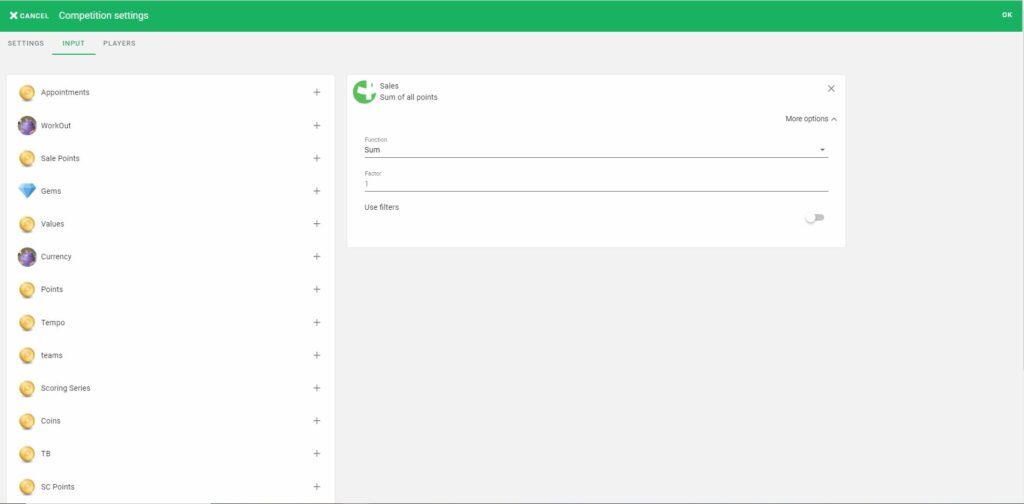
| Field Name | Meaning |
| Score Series | Select one or several score series to fetch competition. |
| Function | The Point calculation rules per row when filters are enabled. Sum: Count: |
| Factor | A factor multiplies the score series value by the set number. Setting the factor as 2, gives the player double as many points in this specific point calculation process. |
| Use filters | Option for enabling filters. Filters can limit which transactions that the competition should include and exclude in the point calculation process. Note that the Point Calculation field is not applicable when using filters and is hidden when filters are active. |
Each of the score series has individual filter options. Giving the administrator more flexibility to configure the competitions more freely.
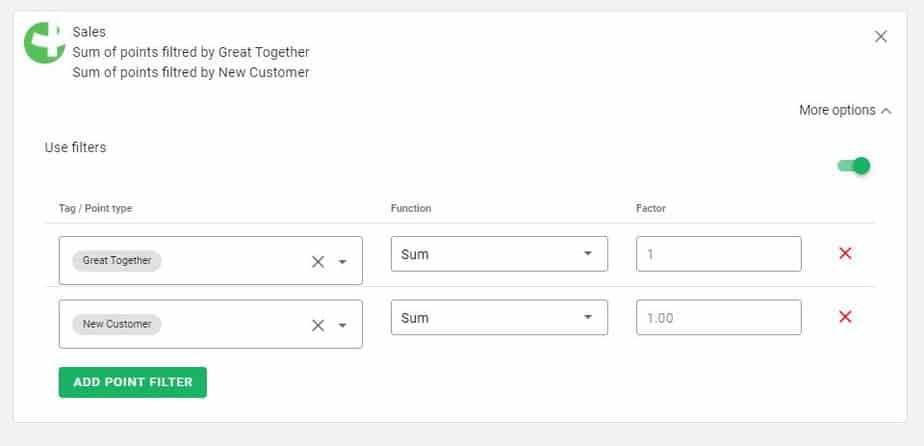
| Definition | Meaning |
| Tag / Point type | Only a tag or point type can be added to a filter rule. Only points matching the given tag and point type combination will be counted towards the badge target. One point type and any number of tags can be added for each filter rule. |
| Function | The Point calculation rules per row when filters are enabled. Sum: Count: |
| Factor | A factor multiplies the score series value by the set number. Setting the factor as 2, gives the player double as many points in this specific point calculation process. |
Players
From the player’s page, administrators can set if the competition is “player vs player” or “team vs team” and add participants.
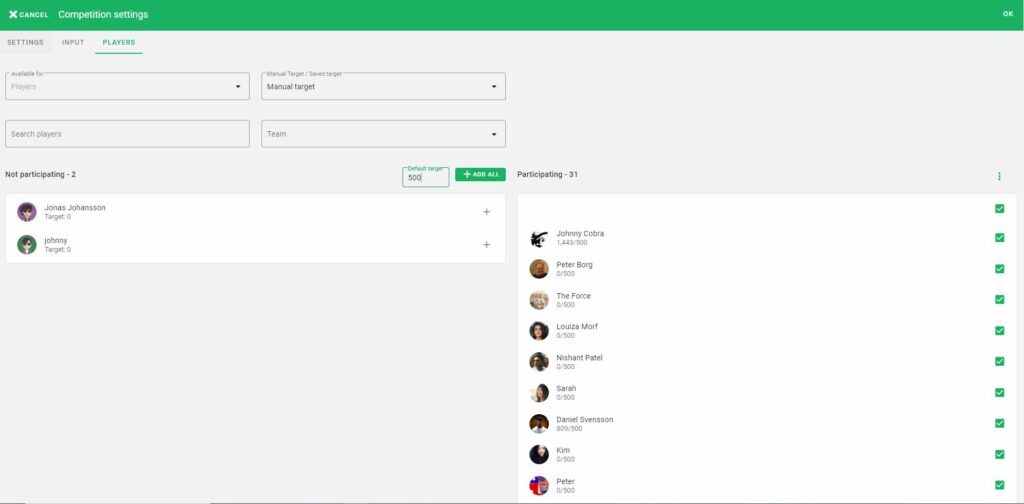
| Definition | Meaning |
| Available for | Sets if the competition is a “player vs player” or “team vs team” competition. The settings can not be changed after pressing ok. |
| Manual/Saved Target | Only visible if target is enable from the settings page. Manual Target: The target for each player are manual and can be set either by setting a default value from the Default Target field or editing each player under participants. Saved Target: Add a predefined target that is saved on the selected score series. This will then fetch target for the players or teams based on your prior settings. |
| Participant Add Mode | How to add players, manual or automatic. On player vs. player, all players are added. On team vs. team, all team players are added. The competition will look for changes in your account such as removed players and teams changes. |
When selecting Teams
The participant’s side looks a bit different. It shows the total number of players per team and target. Each of the teams has a team page.
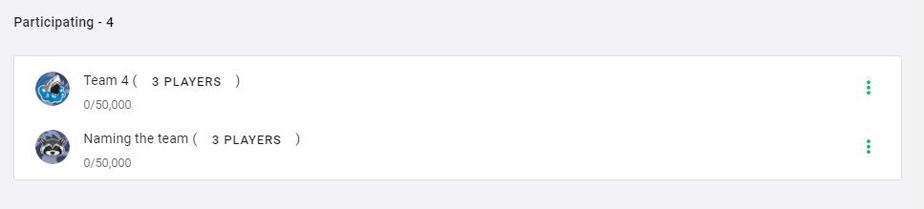
View Team
Remove, add players to a team. Set target on team level or base it out of the sum of players targets.
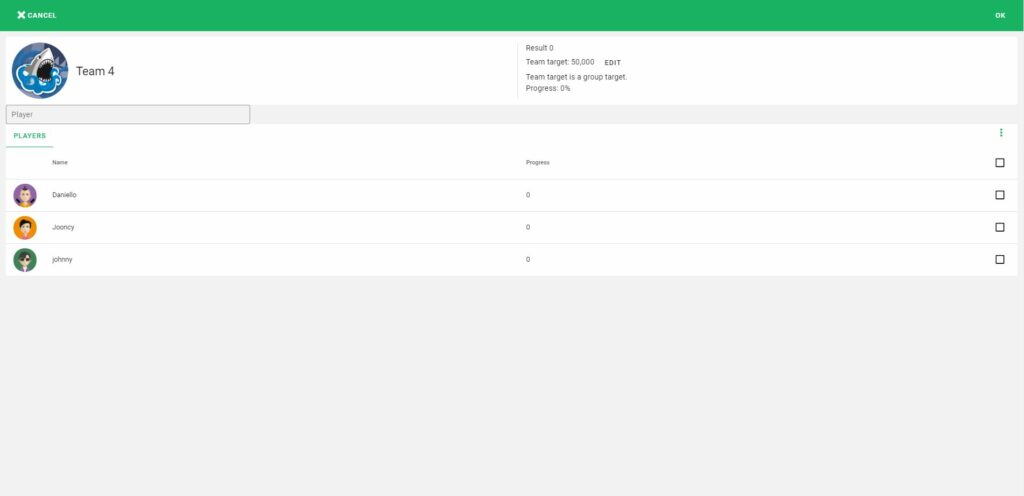
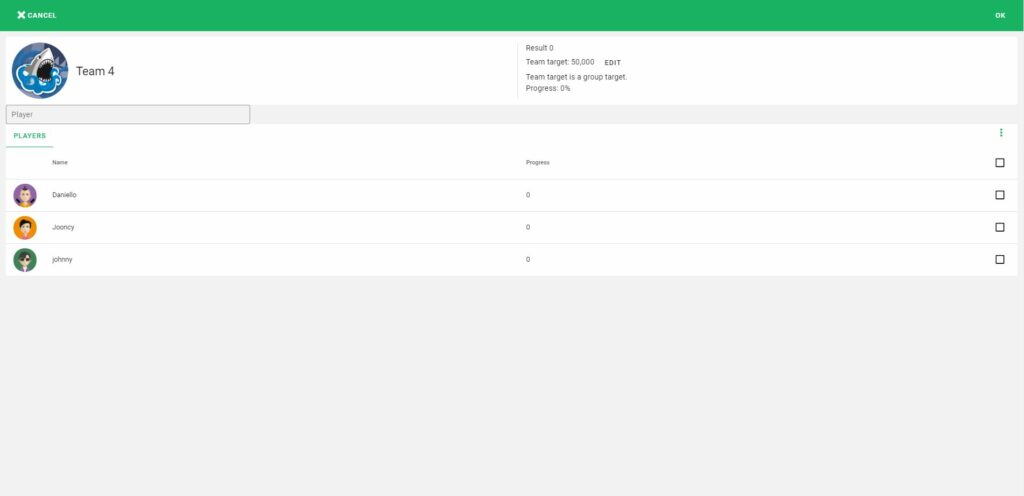
Edit Team Competition Target
Press on edit beside the team target.
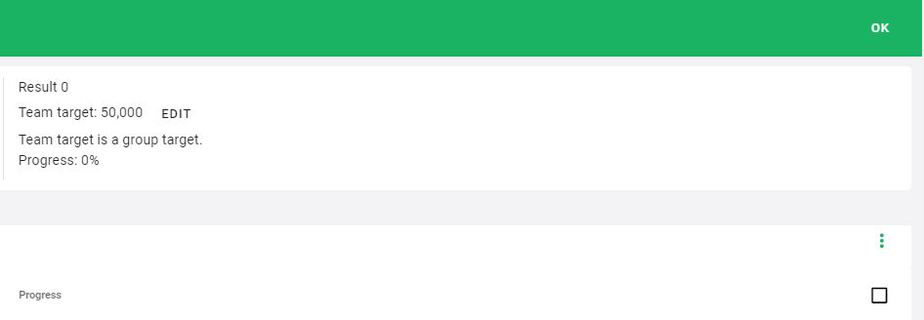
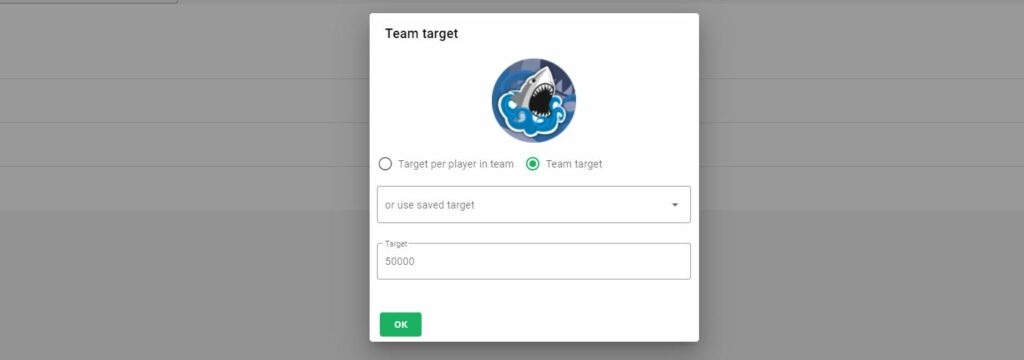
| Definition | Meaning |
| Team Target | Set the target on team level and does not look at the player target. |
| Target Per player in Teams | The target is based on all the members player targets. |
| Or use Saved Target | Give administrator the option to fetch the score series targets for the team. |
| Target | This field is used for adding a manual target. |
Rewards
On the rewards tab, an admin can configure to reward the players on the competition ending. A reward is a score/point in a score series.
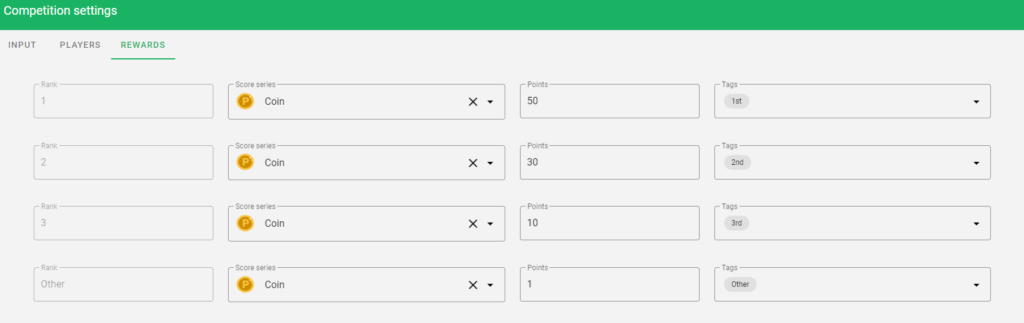
| Definition | Meaning |
| Rank | The player rank in the competition. |
| Score series | Select the desired score series for the reward. Usually it is a Coin scores series or similar. |
| Points | How many points should be rewarded for each rank. |
| Tags | Give the points some context by giving it a tag so you later can filter on it if you wish. |
Competition settings can affect the rewards.
If you set the competition winner settings to “Standings at end and target reached” players will only earn the reward if players reach their target.
Delete competition
Deleting a running competition
From the active competitions page. Find the competition and then press on the 3-dotted menu and select Remove. Removing a running competition will delete it from Pointagram.
Deleting a closed competition
From the completed competitions page. Find the competition and then press on the 3-dotted menu and select remove. Deleting a closed competition will remove it from Pointagram along with any trophies awarded.
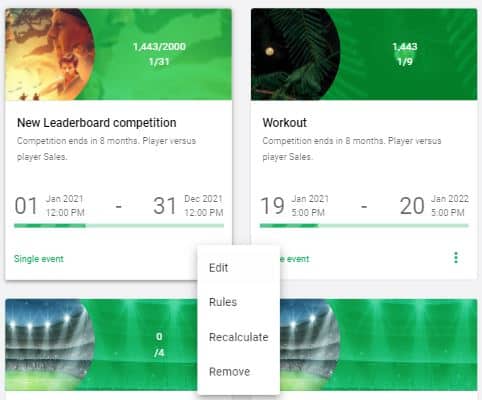
Recalculate competition
Players scores are calculated continuously. Even revoked points are considered and there is normally no need to recalculate a competition. However, there are situations when a recalculate is necessary. For example, if a score was registered in error and that score pushed the player above his/hers target and this caused the competition to end.
Recalculating scores for a competition will reset the score for all players and all scores will be added again. If you have scores registered in error, make sure to revoke them before calculating.
Recalculating scores for a closed competition
From the completed competitions page. Find the competition and then press on the 3-dotted menu and select recalculate.
Recalculating scores for a running competition
From the active competitions page. Find the competition and then press on the 3-dotted menu and select recalculate.
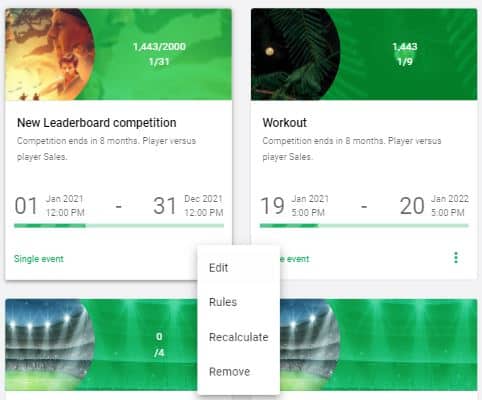
Theme editor
All competition types in Pointagram come with several preset themes. The themes are available for selection in the competition settings page.
To preview and customize the selected theme for a competition, press the ‘Customize theme’.
Theme editor
The theme editor is where you can customize themes. It sits on top of your current competition and all changes are applied immediately so that you can preview the result. Each tab and its fields are described below.
Click ‘Save theme’ to save your changes or cancel to ignore changes.
General
| Definition | Meaning |
| Theme name | Name of your theme |
| Theme icon | Icon that will be displayed for competitions using this theme. |
Layout
| Definition | Meaning |
| Main layout | Select main layout for presenting the players. Choose from Table or different Grid layouts. Note that the number of players per page and columns will be reset when you change main layout. (leaderboard and top players only) |
| Sub layout 1 | Widget for top right corner in the dashboard. Choose either nothing (gives more space for player list) or User score / Last score. (leaderboard and top players only) |
| Sub layout 2 | Widget for top right corner in the dashboard below Sub layout 2. Choose either nothing (gives more space for player list) or Newsfeed. (leaderboard and top players only) |
| Players per page | Number of players to display at a time. Applicable when displayed on TV-screen. |
| Show only first page of players in TV cast. | Select to only display the first page of players. Applicable when displayed on TV-screen. |
| Columns | Click to customize columns to be displayed including column order and column labels. |
| Header text color | Click to change colors for text in header. |
| Text color | Click to change colors for other text. |
Background
| Definition | Meaning |
| Background image | Select background image to have a picture as background. |
| Select Background image | Click to select or upload a picture. |
| Image animation | Select an animation for the background |
| Background color | Select background color to set a color gradient as background. |
| Color 1 | Select start color for gradient |
| Color 2 | Select end color for gradient |
| Gradient direction | Select direction (0 to 360 degrees) |
| Background overlay | Choose an overlay for the background |

