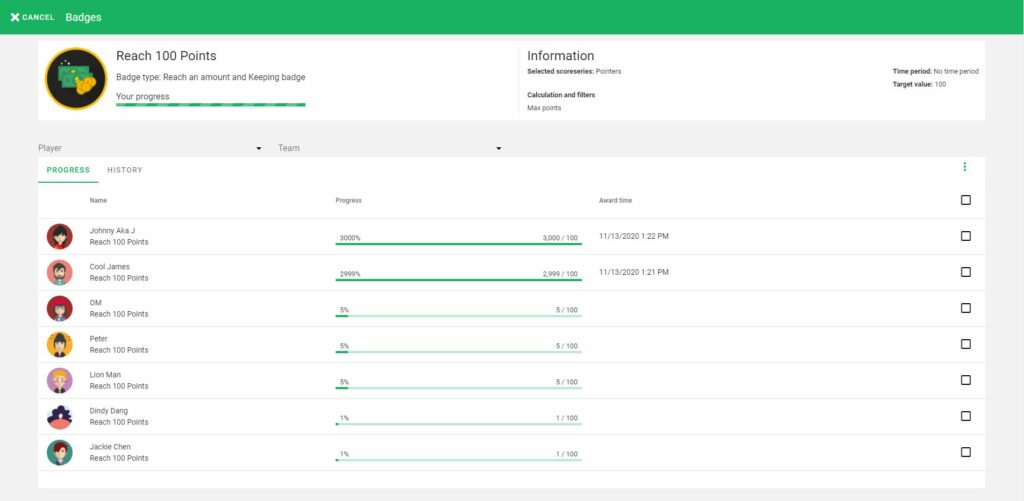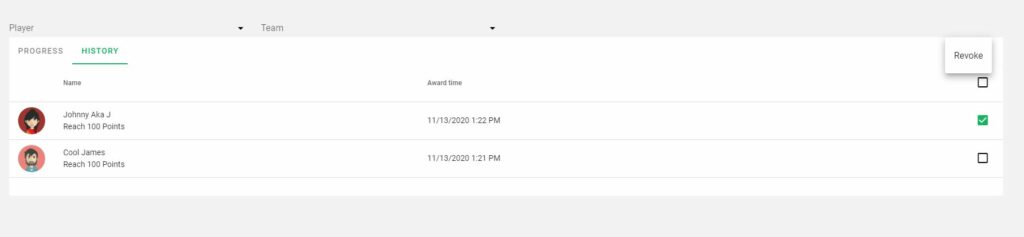Badge overview
Badges are collectible achievements that are earned by fulfilling the badge criteria. Badges can also be given away by administrators. On achievement, the badge can be visible in the feed or cast. Each player will have their own won set of badges on the profile page for bragging rights.
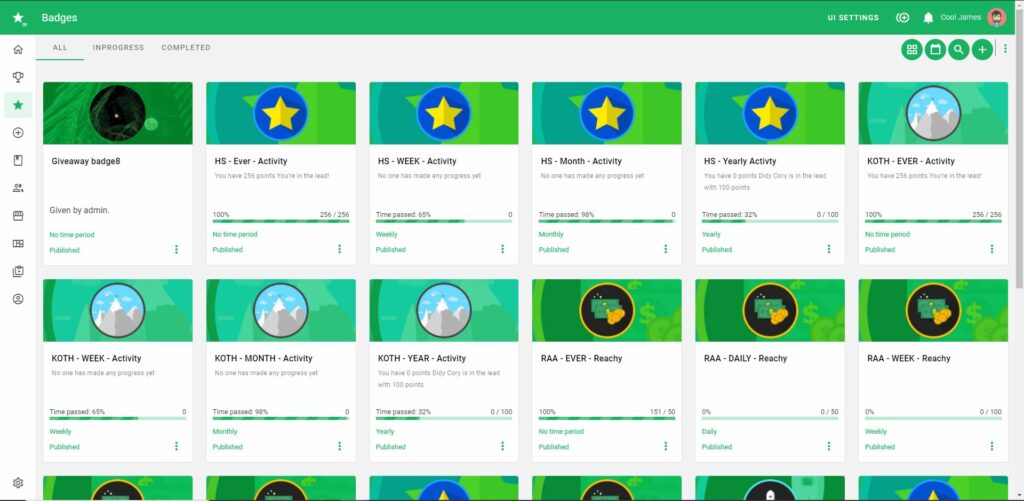
Each of the available badges has a badge view page with information about the badge criteria. The page also displays player progress and award history.
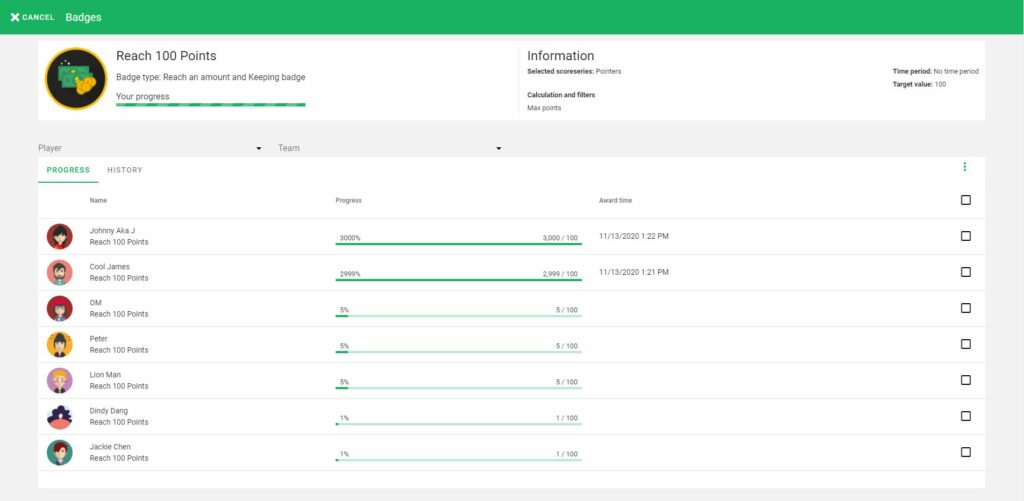
Badge types
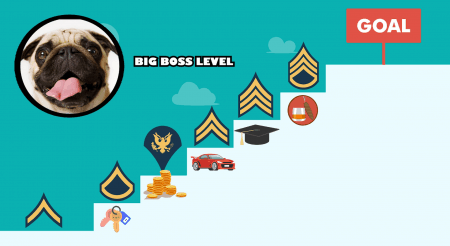
| Name | Meaning |
| The Give away | Is only given manually by an administrator and it’s not driven by points. An example could be Employee of the Month. |
| Reach an amount | Players need to reach a certain amount to win this badge. |
| High score | The player with the highest value will receive a high score badge. |
| King of the hill | It’s a wandering badge, this means that it switches the owner as soon as someone else has a higher value. |
| Level badge | A level badge can have several levels. Each level can have different criterias for the player to complete. When a player completes the first level the player automatically starts working towards the next level. This badge can also be set up to be given manually. |
Badge Setup
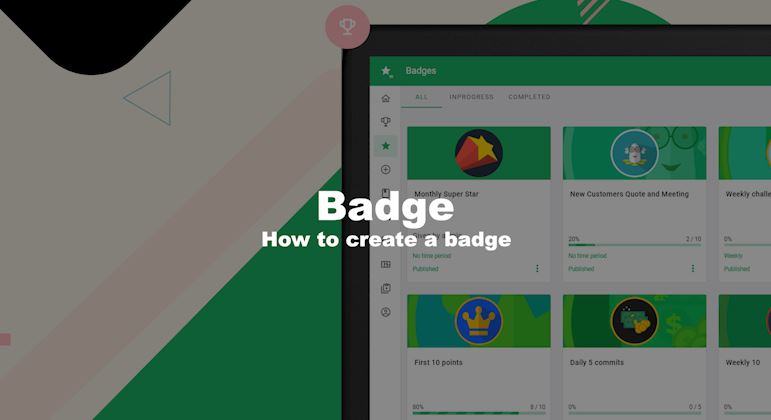
Only administrators can create new badges. The plus button takes the administrator to the badge type selector. From there the administrator decides what type of badge process to start. All badges have a similar setup.
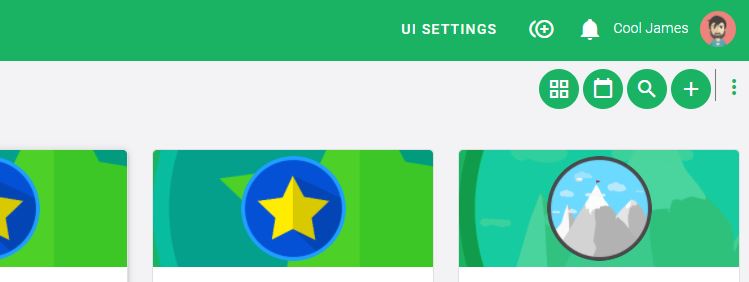
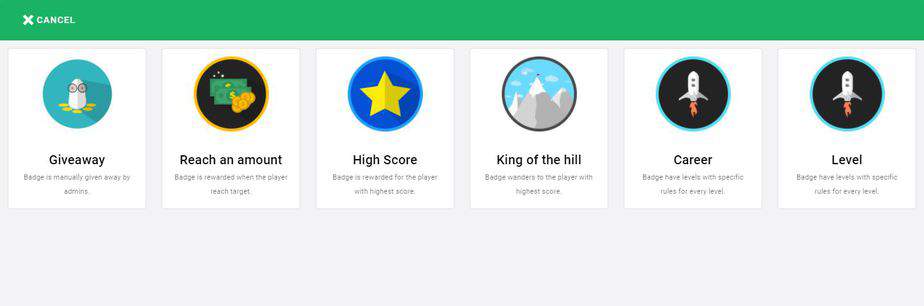
Settings
This page sets the basic parameters such as name, badge icon, and more.
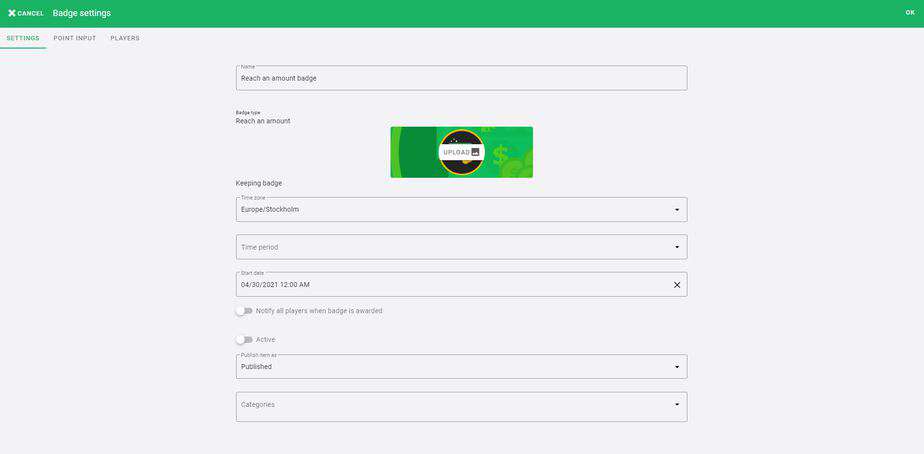
| Field Name | Meaning |
| Name | Badge name |
| Time zone | Select the desired time zone. |
| Time period | Ever badges can only be won once. All other periods can be won more than once. Note, if the start date is in the middle of the period it will only take half of the period into account the first time. Available time periods:
*Note that Level badges do not have any time period options and are only operating under time period: Ever. |
| Start date | The date and time that the badge starts calculating the progress. All the score series points prior to that date are excluded. |
| Notify players | Default setting only notifies the awarded player. If enabled this settings notifies all players. |
| Active | If the badge is active or inactive. |
| Publish item | If the badge is published and visible for players. If it’s unpublished it still can be won if the badge is active. |
| Categories | Administrators can categorize badges. |
Point Input
This page dictates the rules of engagement. These settings describe how players win a badge, how the badge calculates progression works, and more.
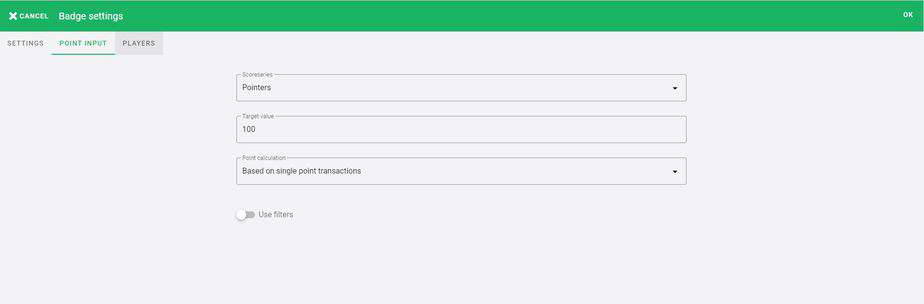
| Field Name | Meaning |
| Score Series | What score series is this badge reading the points from? |
| Target Value | It defines how high the value scored point value has to be for a player to win the badge. Note, that in High score and King of the Hill there are no Target Value and the badge will only award the player with the highest value. |
| Point Calculations | There are three different ways for a badge to calculate. Based on accumulated points(Sum of Points): The badge will accumulate the total points that a certain player has scored. Based on single-point transactions: The badge will only take into account the highest scored value and disregard all other transactions. Based on a number of transactions(Sum of transactions): How many times a player scored points. |
| Use filters | Option for enabling filters. Filters can limit which transactions that the badge should include and exclude in the badge calculation process. Note that the Point Calculation field is not applicable when using filters and is hidden when filters are active. |
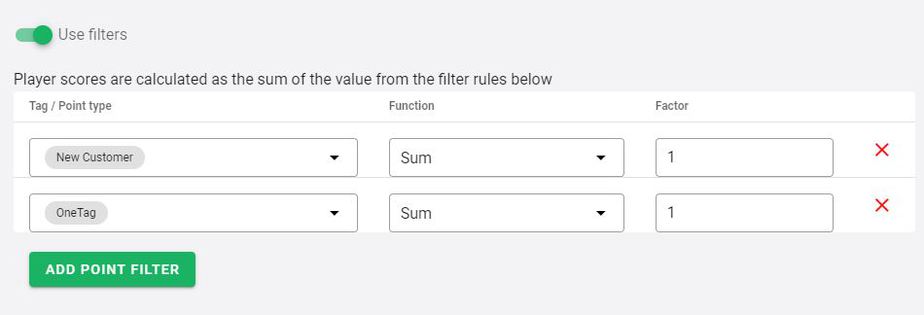
| Definition | Meaning |
| Tag / Point type | Only a tag or point type can be added to a filter rule. Only points matching the given tag and point type combination will be counted towards the badge target. One point type and any number of tags can be added for each filter rule. |
| Function | The Point calculation rules per row when filters are enabled. Sum: Count: |
| Factor | A factor multiplies the score series value by the set number. Setting the factor as 2, gives the player double as many points in this specific badge calculation process. |
Point Input Level Badge
The level badge can have several iterations of Point Input. Each iteration corresponds to a level. Each level can be set a Badge type to either Reach an amount or Giveaway.
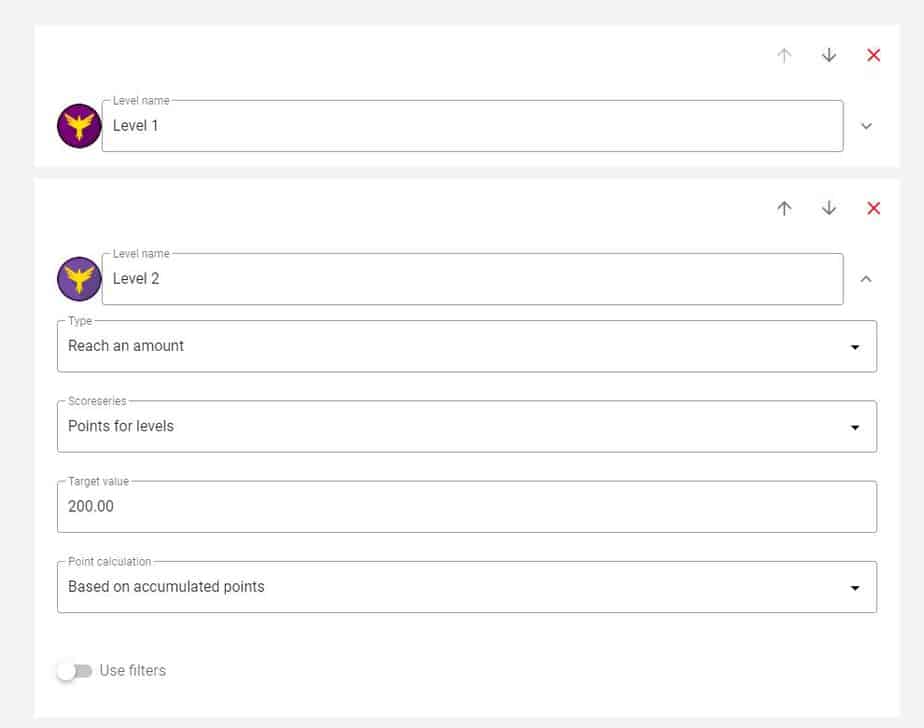
Players
This page sets what players the badge is available for. As default, it is set to ALL. There is an option to filter on teams.
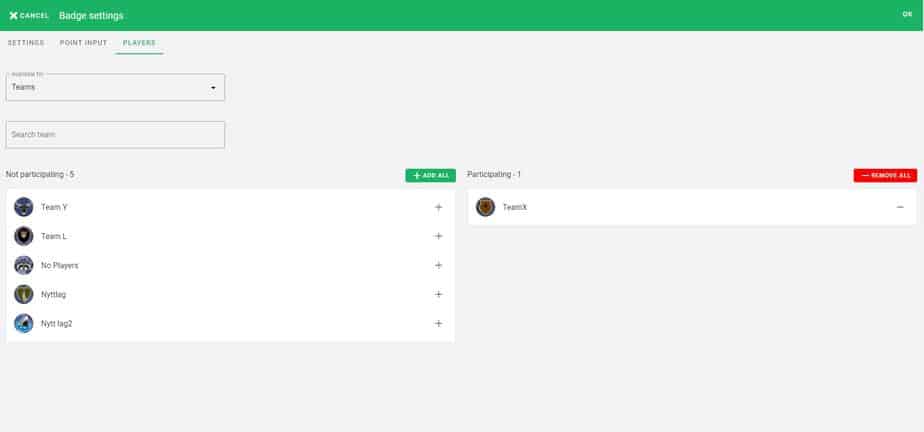
Rewards
On the rewards tab, an admin can configure to reward the player on badge completion. A reward is a score/point in a score series. A level badge can have one reward per level.
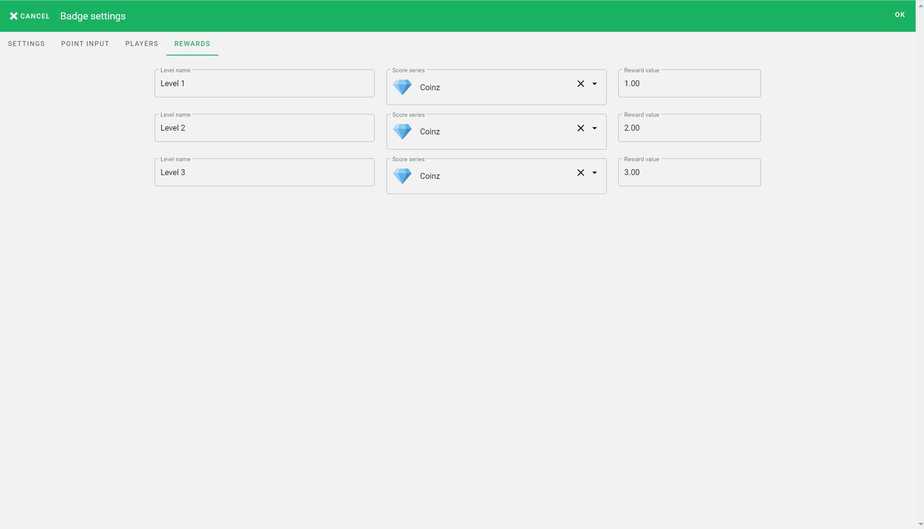
Celebration
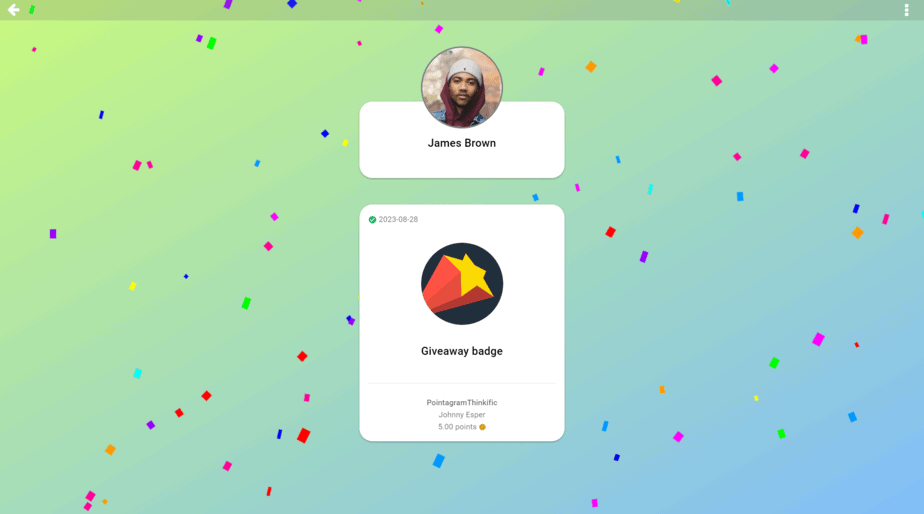
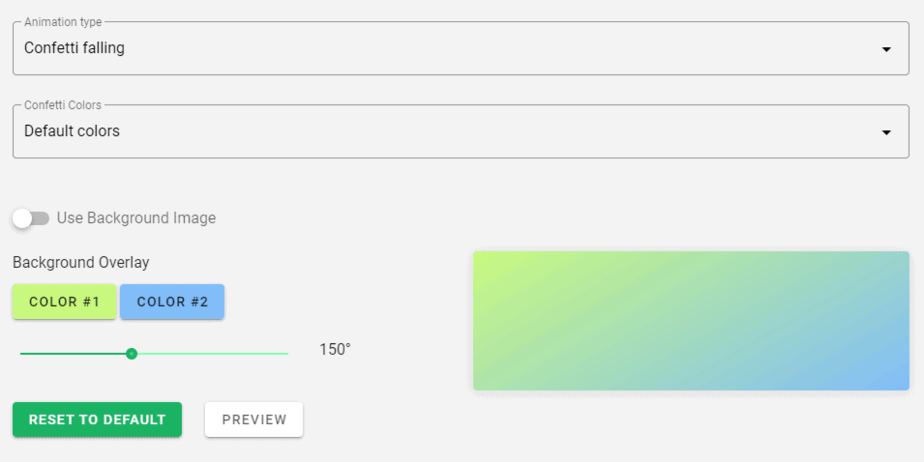
Revoke badge
Sometimes a badge is wrongly given and then administrators can revoke the badge. This is done by going to the badge view page and then pressing on the history tab. From the select the row and then click on the 3-dotted menu and revoke.
Important: If the revoked badge is calculated by the number of points or transactions, make sure to deduct the points from the score series first. This is to avoid the badge calculation process the give out the badge again since the player still meets the badge criteria.