Points & Score Series
Points is the core of Pointagram. Whenever a player scores a point it is logged in something we call a score series. The score series keeps track on who scored how many points when. Every scored point is social, every player can see points scored in a social feed and comment on each other’s achievements.
You can set up any number of score series in your account. For example, one score series for sales and another for booked appointments. With this set up you are ready to start competitions and award badges based on Sales and booked appointments.
A score series can be set up to accept points by manual input of points or from a selection of predefined types. It can allow players to award points to themselves or reserve the right to an administrator. Score series can also be a target for an integration to for example your CRM-system.
Points Page

This page shows all available scores series in the selected Pointagram account. Add, remove or search for score series. Quick links to:
- Create a new score series
- Add points
- Revoke points
- Tags
- Limits
- Master Score Series links
- Targets
Add Points
Add points by pressing on the Add Points button on score series box and that triggers the Add points view.
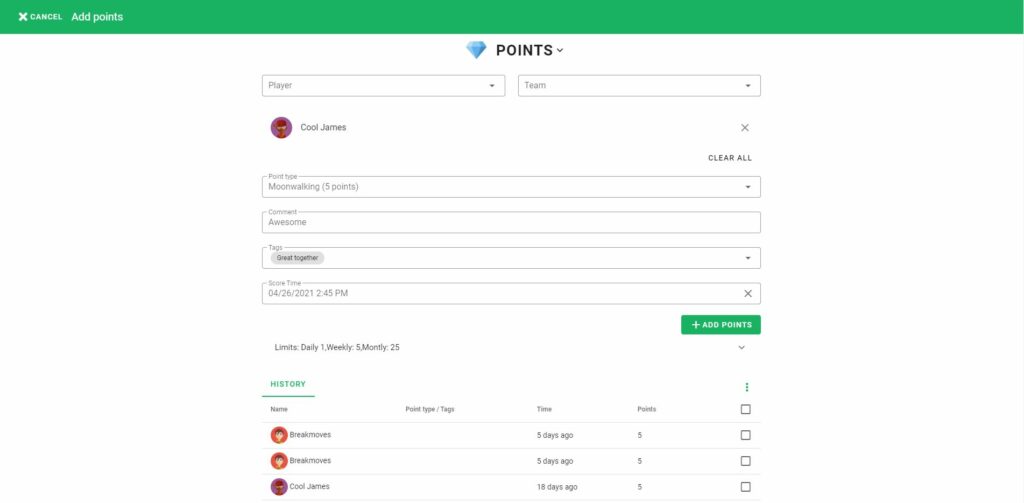
| DEFINITION | MEANING |
| Player | Search and select players individually. |
| Team | Search for a team and all the team members once. |
| Points/Point Type | Add a specific point value or add a point type that is specified from the score series settings. |
| Comment | Add a comment together with points. |
| Tags | Connect one or several tags to that specific transaction row. |
| Time | Timestamp of when the point transaction occurred. |
Add Points from Post and Comment
If the settings for the points/score series is enabled a plus icon will appear on the post and comment. Click on it and the add points module will appear.
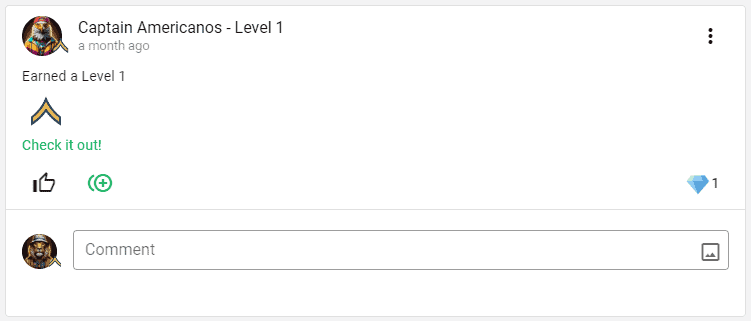
Parse Points
From the “Add point” view, administrators have the possibility to parse input. Meaning adding several points transactions at the same time.
Paste information from a file and configure the data columns to match the desired result. Then add the points.


Revoke Points
Revoked points are often used for correcting points. When revoking a points value the score series receives a minus post on the initial amount. When the settings are enabled Pointagram will hide the initial post and the revoking post from the feed.
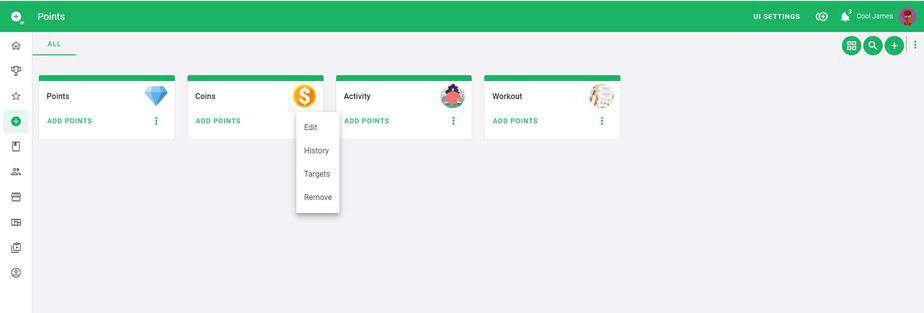
This is not the same as removing points, but it gives the same end result. Revoking points are made from the points history page. It can be found through the 3-dotted menu on the score series card.
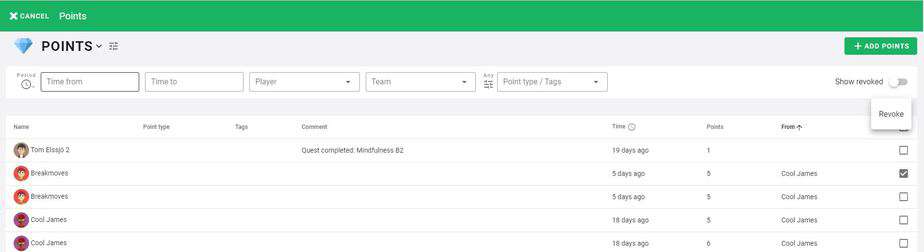
Select the desired row and then press on the 3-dotted menu and select Revoke.
Export Points to CSV
The export function is availble from the Points history view. Before downloading, Pointagram will ask what kind of sperator should be applied; Comma, Semicolon or Tab. It export all the points and it disregards the filter.
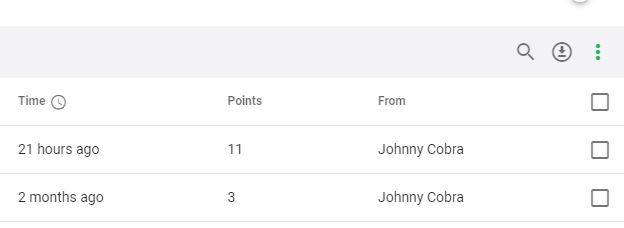
Create Points and Score Series
To add a new score series press the plus button on the right corner of the Points page. This will then initiate the creation process by directing to the settings page.
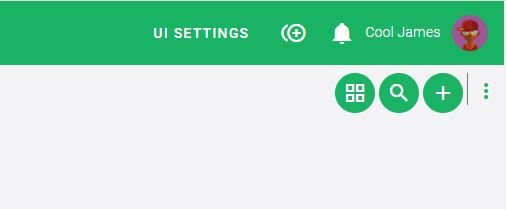
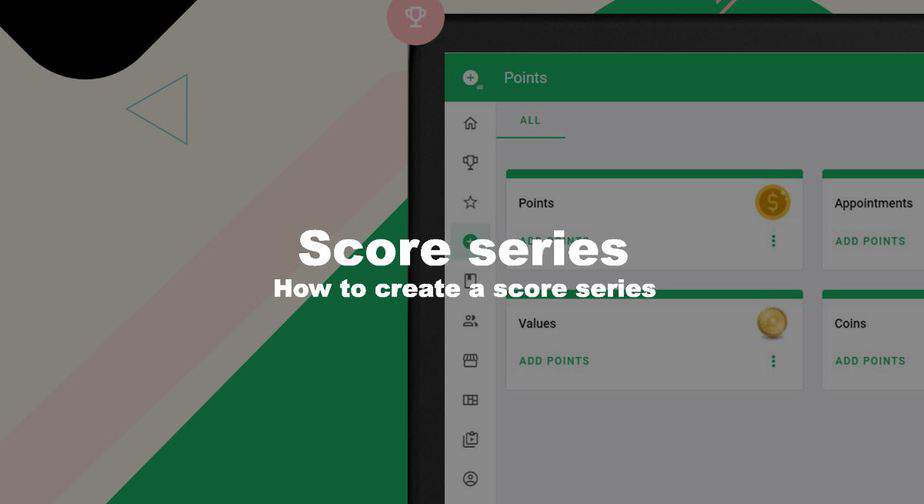
Settings
The settings page allows administrators to give a score series name, upload a picture and many more great settings for making the gamification experience unique.
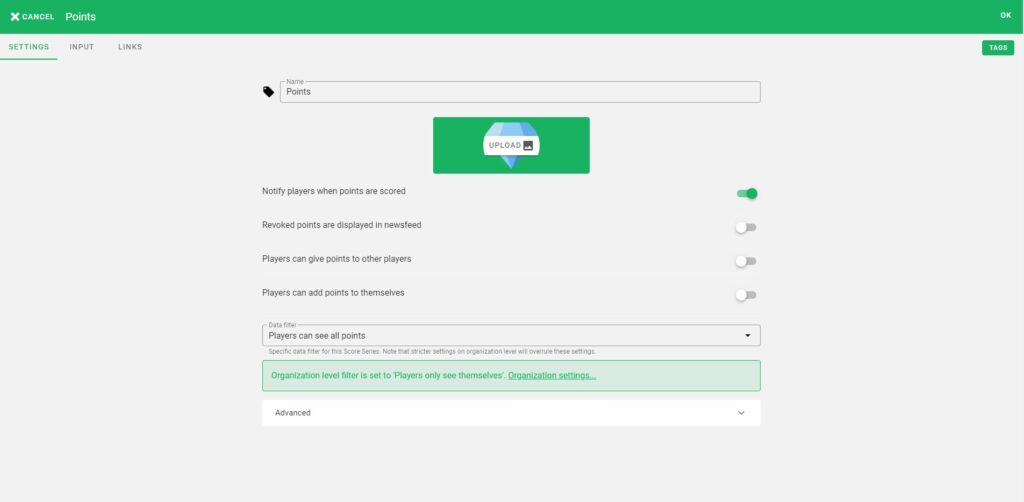
| DEFINITION | MEANING |
| Name | Name your series so you and other players know where to put your points. |
| Notify players when points scored | This will create a notification each time a player scores a point; both in the web app and as a push notification on a mobile device. |
| Revoked points are displayed on the newsfeed. | Revoked points are often used for correcting points. When revoking a points value the score series receives a minus post on the initial amount. When the settings are enabled Pointagram will hide the initial post and the revoking post from the feed. |
| Player can give points to other players | Enabling this options will let players give points to other players. |
| Players can add points to themselves | Enabling this options will let players give points to themselves. |
| Points can be added to newsfeed posts | Enabling points to be added from a post and comment. |
| Data filters | Use this option if you want to limit players access to other players point history. |
Advanced options
The advanced options give the administrators more control over the feed. Limiting feed post, adding an Event threshold, and changing the scoring verb.
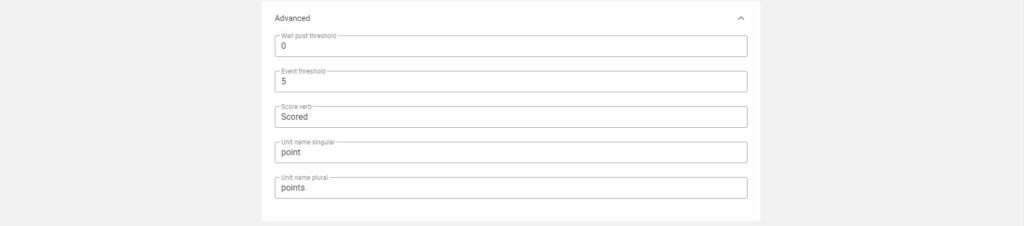
DEFINITION | MEANING |
| Wall post threshold | If the scored point is less than Wall post threshold, the scored point will not show on any post or notification. As a standard setup, it is set to 0 meaning everything over 0 will be posted. |
Event threshold | If the scored point is above the event threshold, the scored point will generate an event. Set to blank to disable events for this score series. |
Score verb | “Scored” in Points, 50 points. You can change the verb scored to anything. Example: “Smashed” in |
Unit name singular | When scoring, we always assume that your scoring a point. But sometimes you want to score a Sale, this is possible by changing the unit name to Sale as a singular form. |
Unit name plural | When scoring, we always assume that your scoring points. But sometimes you want to score Sales, this is possible by changing the unit name to Sales as a plural form. |
Input
This page configures the input for the specific score series. It dictates the nature of the input data. There two types of input types: Free input or a predefined Point Type lists with predefined points.
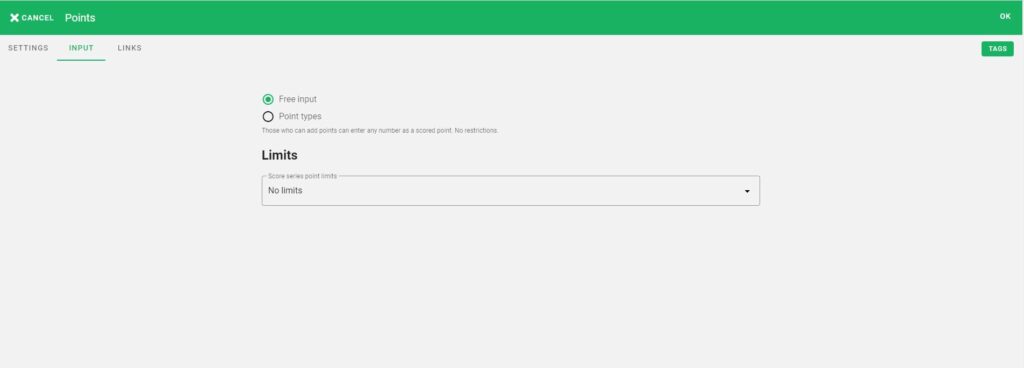
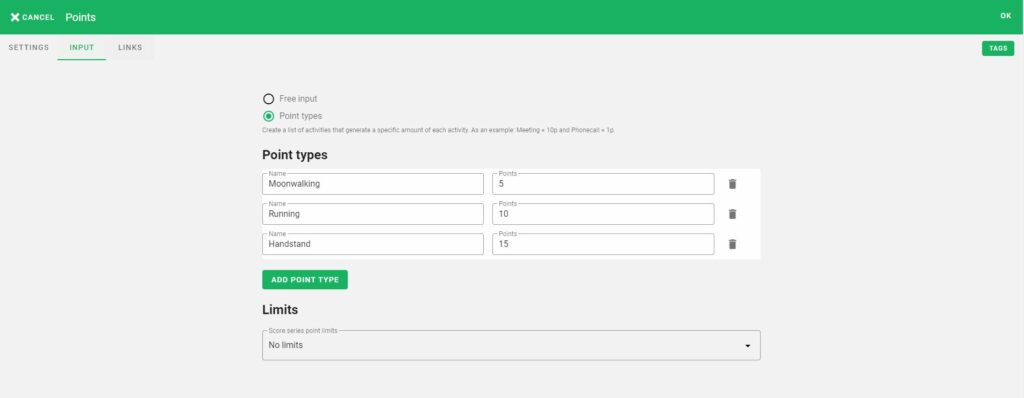
DEFINITION | MEANING |
| Free input | The Player can add any numeric value into the points field when adding points. |
Points types | The Player can only select the predefined activities on the list. Each activity has a predefined value. |
Limits
Limit the number of points given per day, week, and/or month. Limits can either be per player to give/get or global for the entire score series.
When limits are active players can see the current usage in the add points screen.
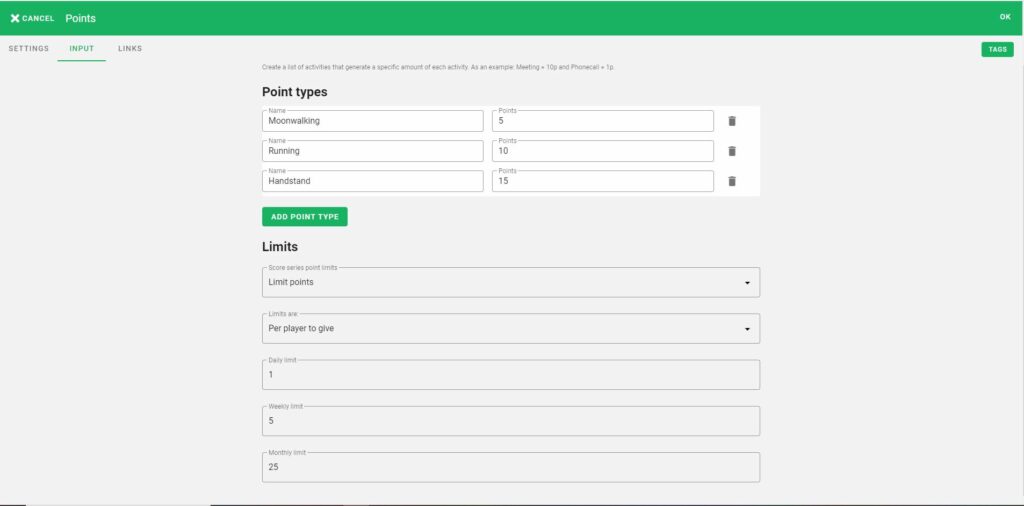
In our example, players are able to give one point per day max five times a week and only 25 days in a month.
Tags
Tags can be used to give some more context to points. Let’s say that a deal was closed for a new customer and part of a sales campaign. Instead of just adding 100 points you could add 100 points with the tags ‘New customer’ and ‘Fall campaign’. The tags would be visible in the newsfeed and in the point history. Tags can also be used for Widgets, Competitions, and Badges as a filter option.

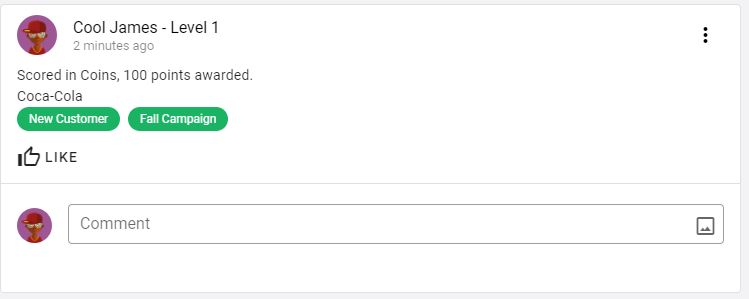
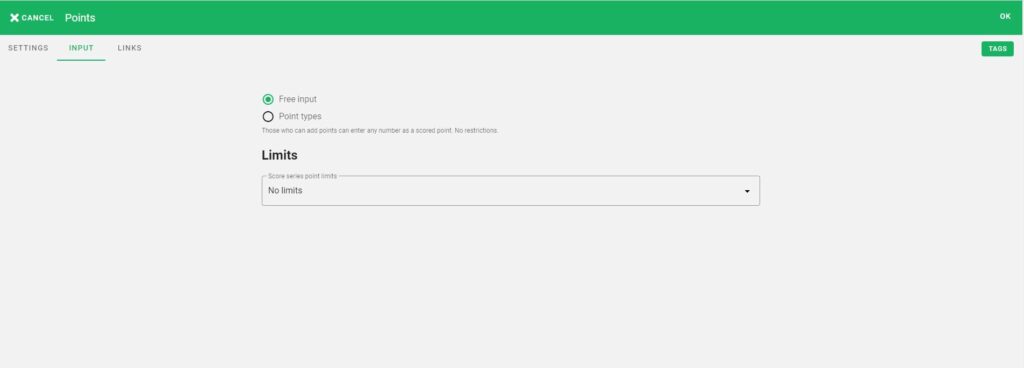
Tags settings are available from the score series settings menu. From there you can add your own Tags. Tags are global and can be used on every score series.
The Tag manager can remove, edit and add tags. Show deleted tags.
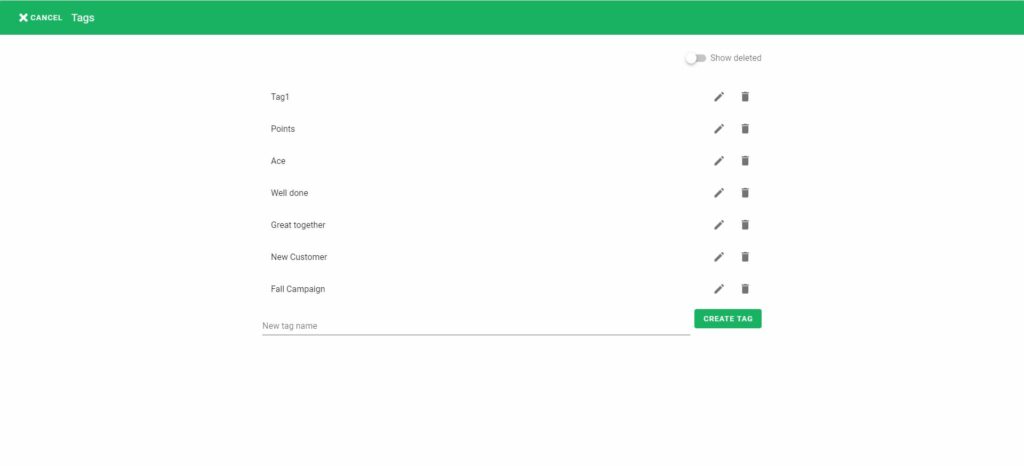
Links(Master Score Series)
A score series can be set up to send another score series with points. The target score series is called a master score series. Master score series can act as currency, experience points, and much more.
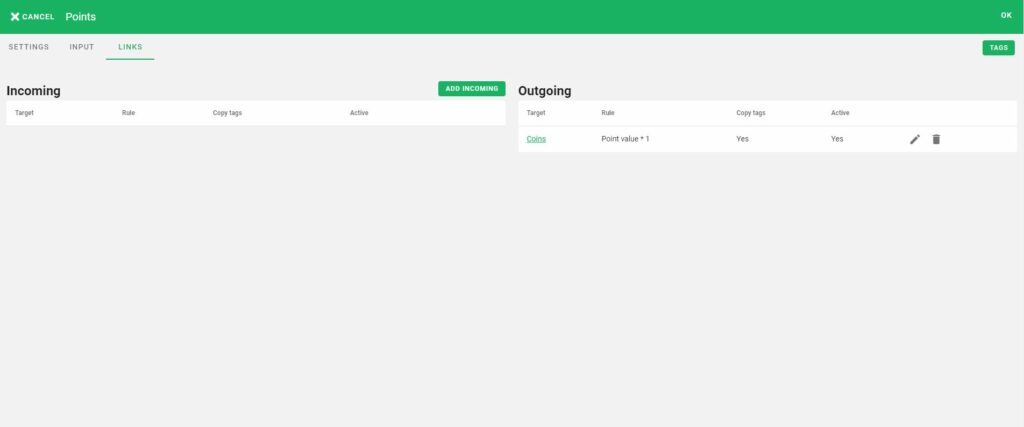
Administrators can create a link by pressing on Add Incoming or Add Outgoing depending on the desired setup.
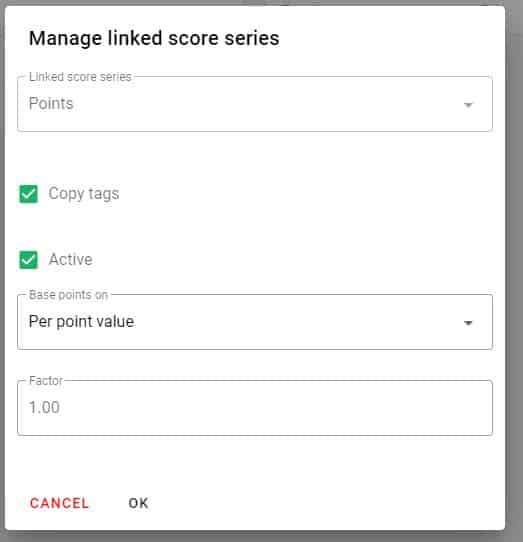
| DEFINITION | MEANING |
| Master or Linked score series | On Outgoing it shows the Master Score Series(receiving). On Incoming it shows the Linked score series(sending). Here an administrator can select the desired score series. |
| Copy tags | Select yes, if you want tags to be copied to the master score series along with the points. |
| Active | Set to no if you want to disable the master score series function |
| Base points on | Per transaction: 1 point per transaction is given before factor is applied. Per point value: The point value from the score series source is given before factor is applied. |
| Factor | A factor that is applied to either the point value or 1 depending on the above parameter. |
Targets
One or several different targets can be set for any score series. Target values are set per month for all, for a specific team and/or specific players in any combination.
When targets are used pointagram will automatically fetch the most relevant target value in the following order of priority:
1. Player target
2. Team target
3. Target for all.
Targets are stored as a monthly value and each month will have a daily value calculated. This way admins can use targets on a weekly basis as well.
Targets can currently be used in competitions and widget boards.
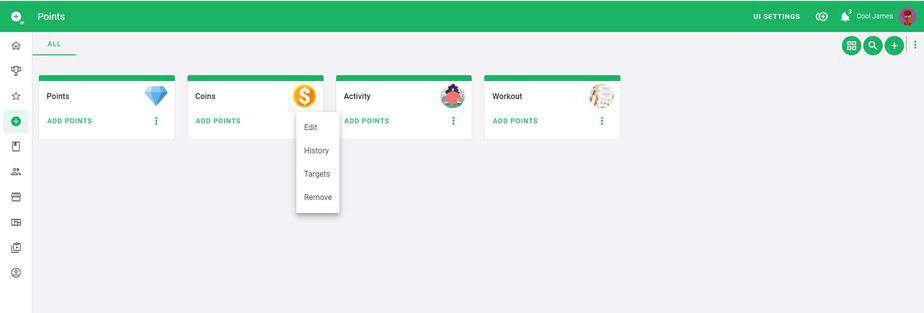
Add Target
Target Manager is found under the 3-dotted menu on the selected score series. The target manager will list all available targets for the selected score series.
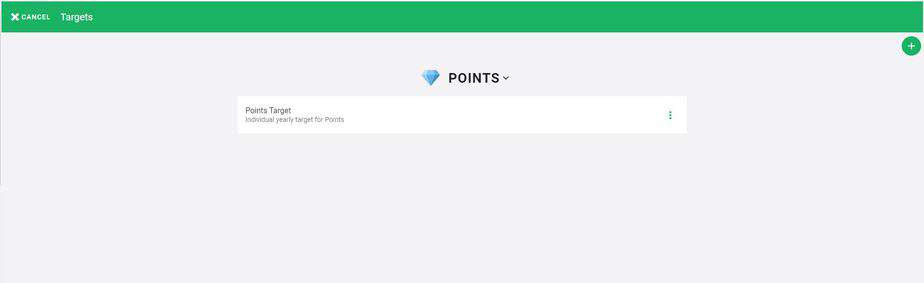
From the Target Manager press on the plus sign on the right corner to create a new target.
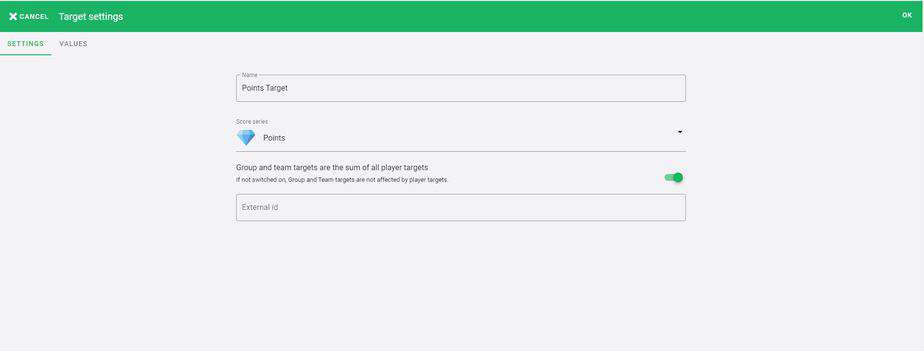
| DEFINITION | MEANING |
| Name | Target name |
| Score Series | Connected Score series |
| Group and team targets are the sum of all player targets | Group and team targets are the sum of all player targets If not switched on, Group and Team targets are not affected by player targets. |
| External ID | Used as Target identifier when working with API’s. |
Add Target Rows
Under Value Tab an admin can see all available target rows. From here an admin can filter and add more target rows. Add new rows by pressing on the plus sign on the right corner.
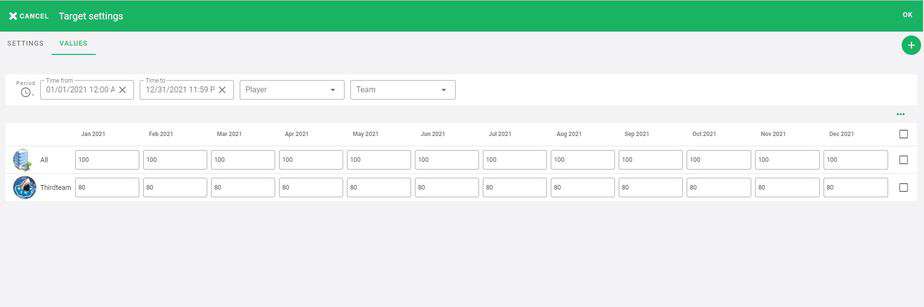
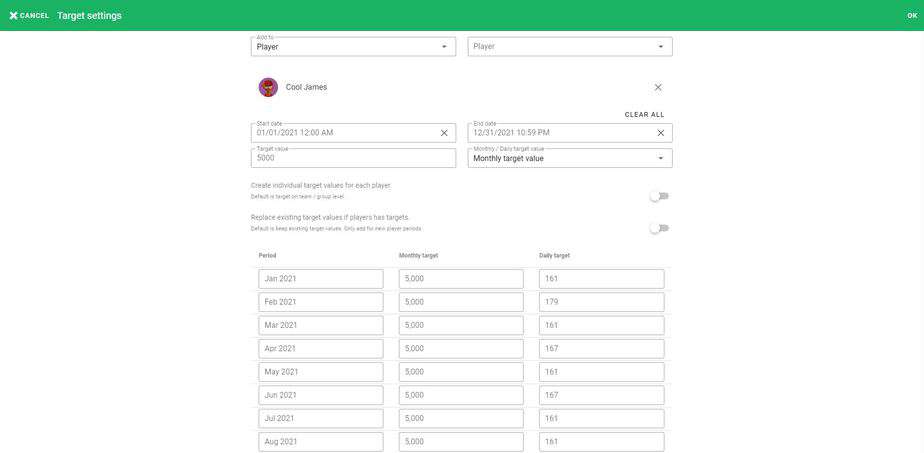
| DEFINITION | MEANING |
| Add to | All players, teams or specific players |
| Start date & End date | Select a period for when this desired changes will take effect. |
| Target Value | Target value. |
| Monthly/Daily target value | It defines whether the value in the target value fields is a monthly target or daily. |

